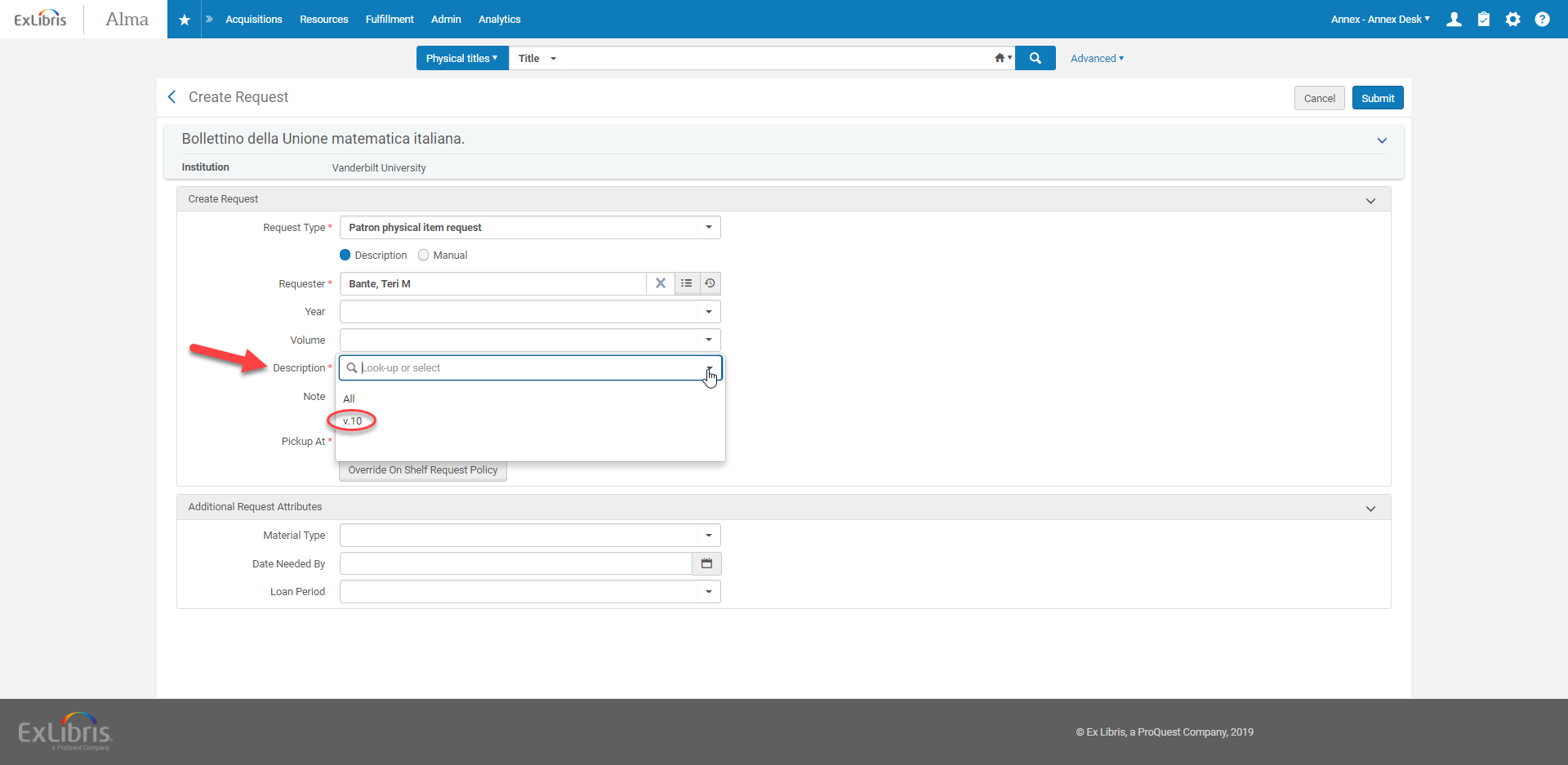Placing Physical Item Requests for Users
To place a physical item request on behalf of a user (for example, when a request is emailed directly rather than being placed through the public library catalog):
Do a Physical Title search for the requested title. Click on the ellipsis and select “Request”. 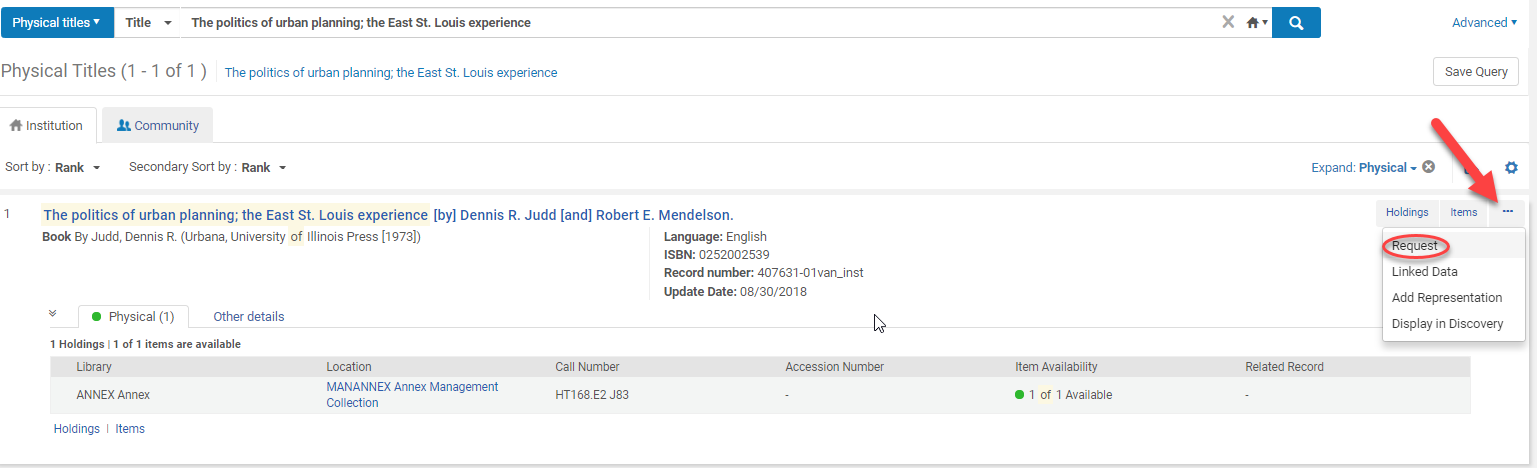
From the “Request Type” pulldown menu, select “Patron physical item request”.
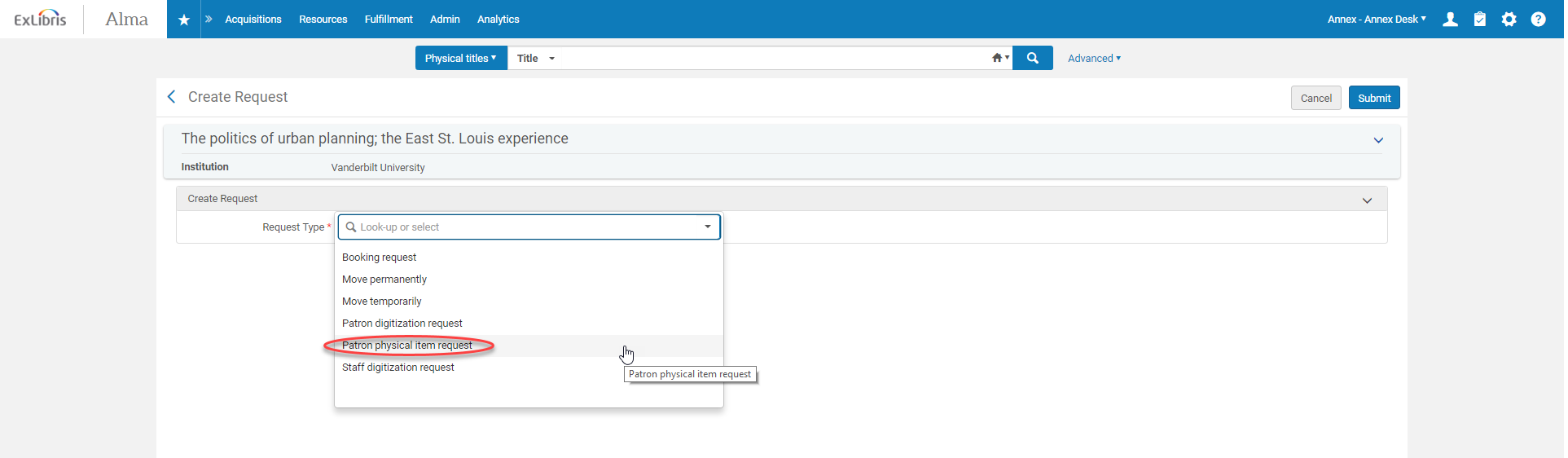
Search and select the user’s name for the “Requestor” field. Under the “Pickup At” menu, click on the arrow next to “Vanderbilt University” to bring up the pickup library options, and select the destination. Then submit the request. 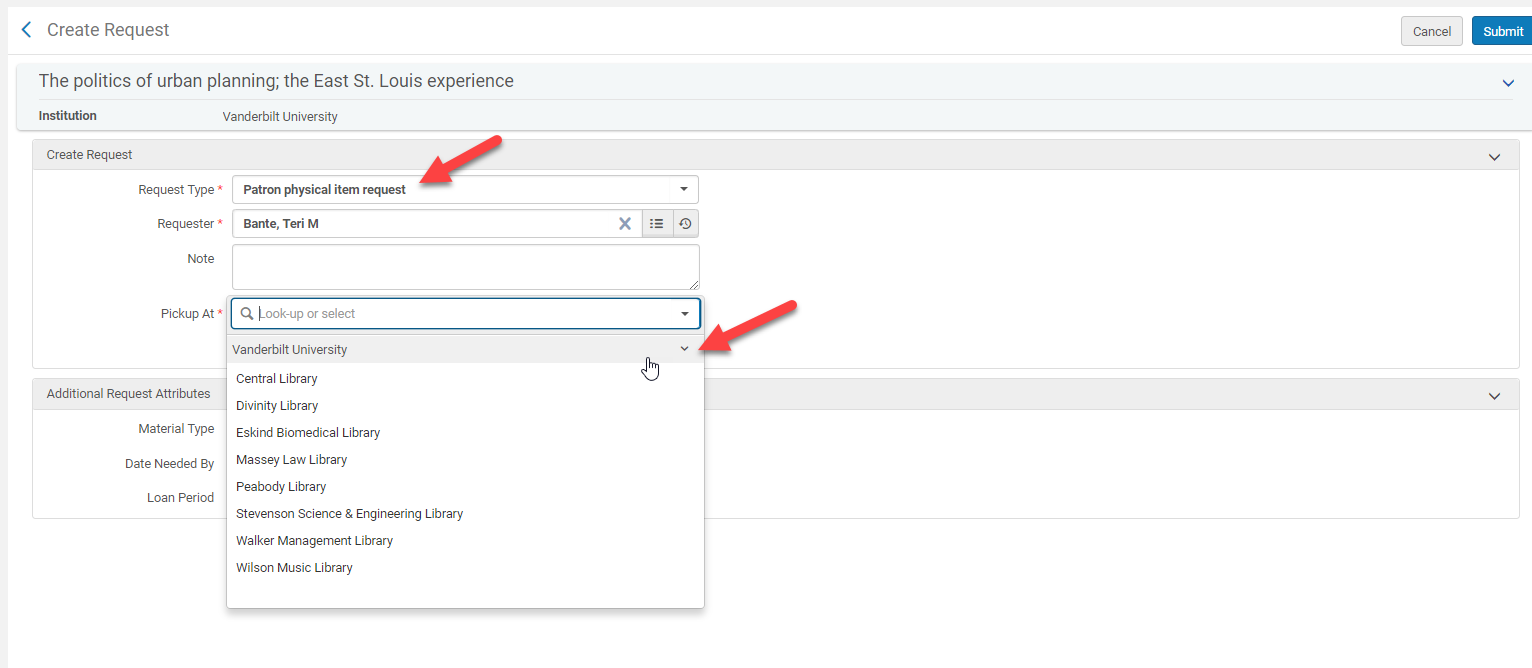
The request will now show up under the “Pick From Shelf” list for the Annex Desk, and can be processed like other requests.
Modifying a Request
If you need to cancel or edit the request, go to the Fulfillment menu and select “Monitor Requests & Item Processes” . 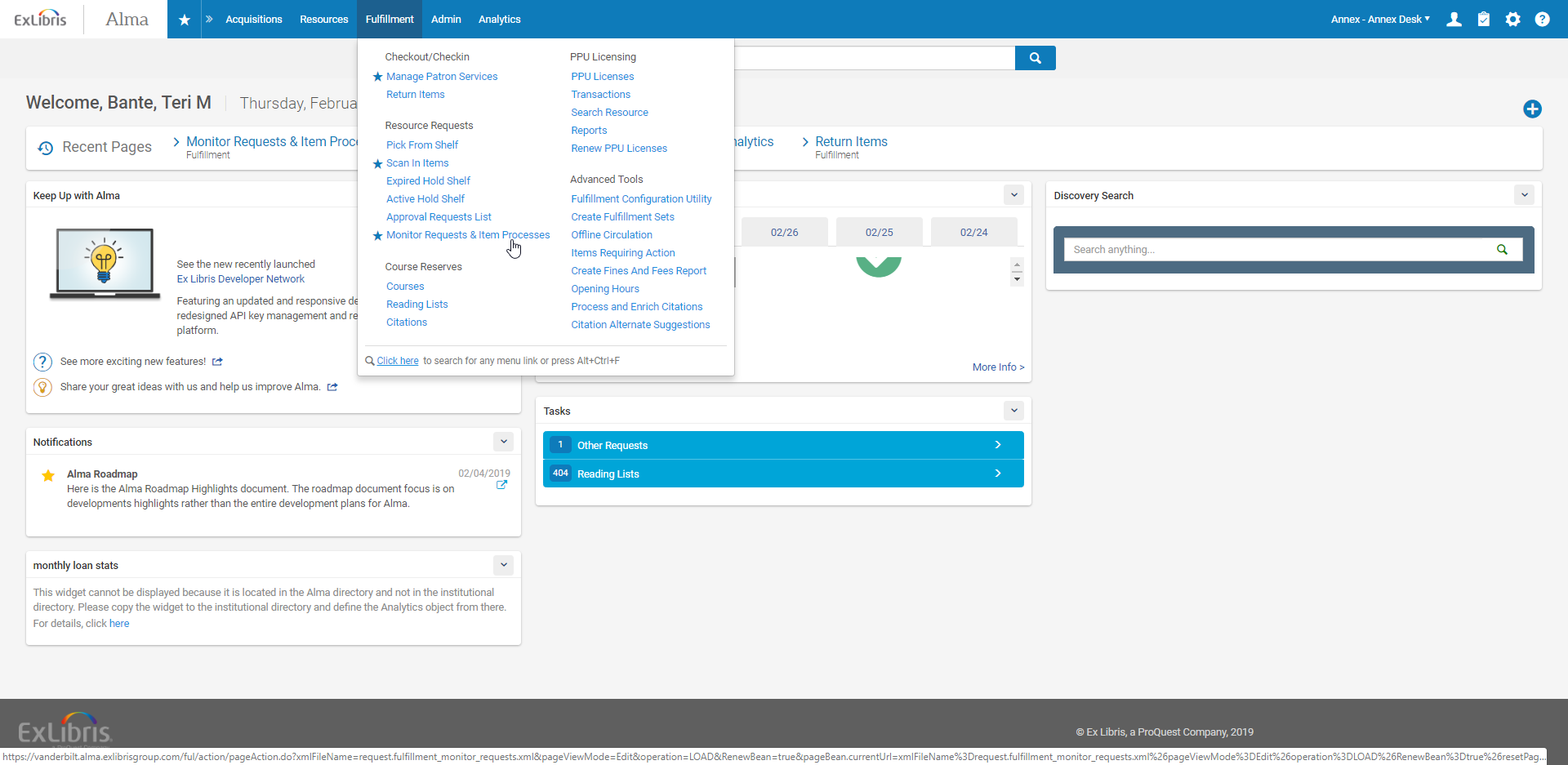
Search for the request by selecting the appropriate search parameter under the pulldown menu. Here we have searched by the title, but you can also search by the barcode, requestor, or request ID.
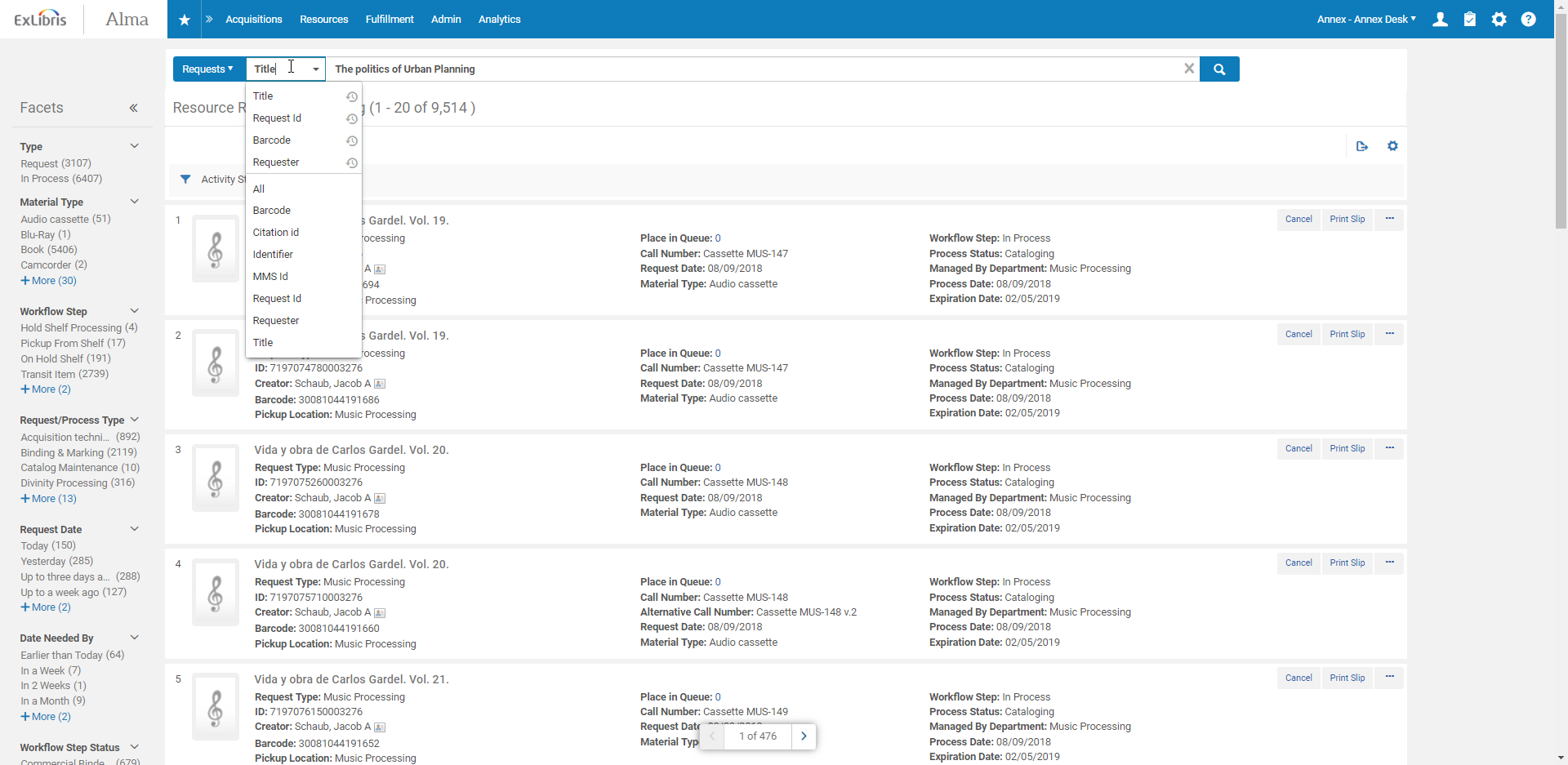
To cancel the request, select the “Cancel” option, select the cancellation reason, and confirm.
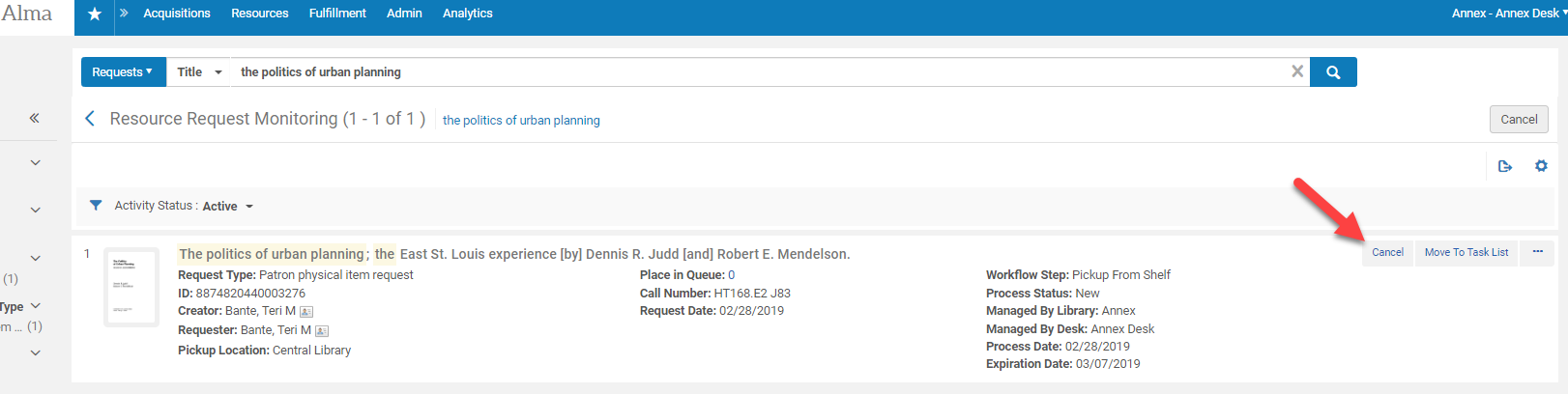
In the case of a multi-volume request where you must cancel and then re-create a new item request after populating the Description field, UNCHECK the “Notify User” checkbox when canceling the original request.
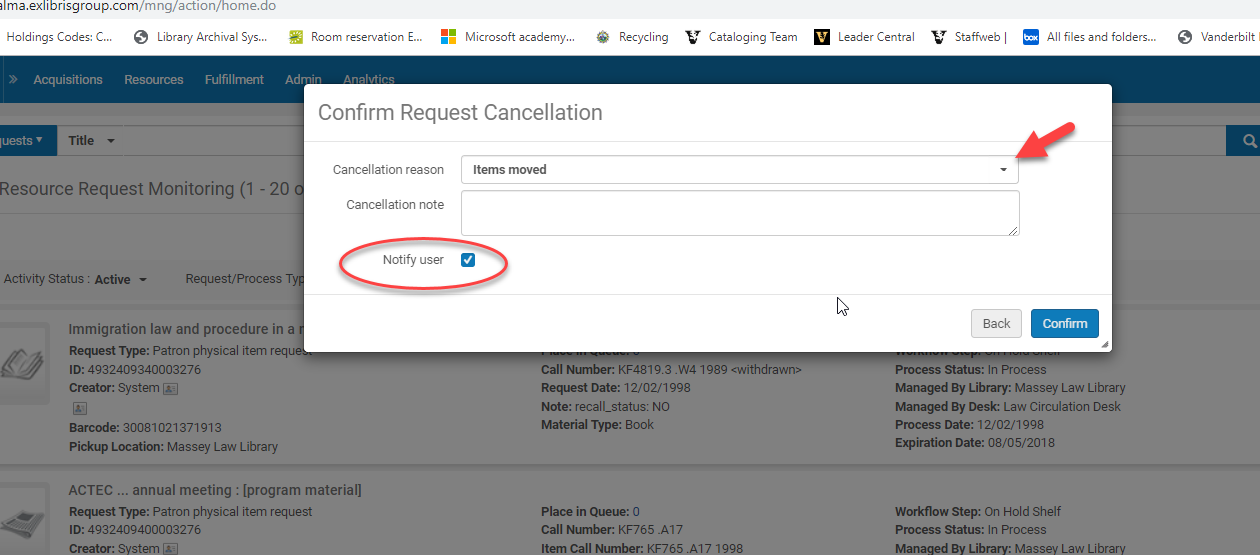
Multi-Volume Sets
(This mediation is necessary until the Enumeration project to populate item Description fields is completed.)
In order to place a request for a multi-volume set or periodical, you will need to populate the Description field of the item record with the unique information from the call number (such as volume number or year) in order for the system to allow you to make the request.
Follow the instructions for creating a patron physical item request as above. If the request form provides fields to enter the volume needed as below, no additional editing is needed. Simply fill out the request form with the required information.
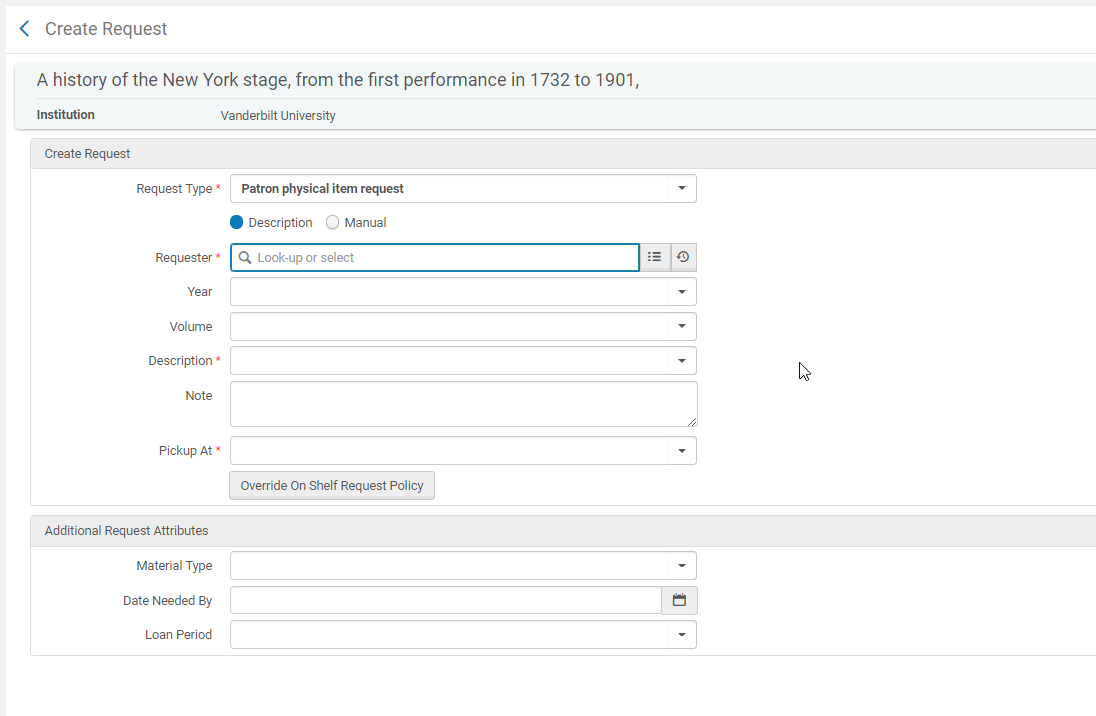 If the request form asks you for Holdings and a Manual Description as below, or if you get an error message when attempting to request multiple volumes, you will need to enter the item record for the item you are trying to request and populate the Description field.
If the request form asks you for Holdings and a Manual Description as below, or if you get an error message when attempting to request multiple volumes, you will need to enter the item record for the item you are trying to request and populate the Description field.
Go back to the list of items and select the volume to be requested. In this example, we are creating a request for volume 10. Click on the barcode to get into the item record. 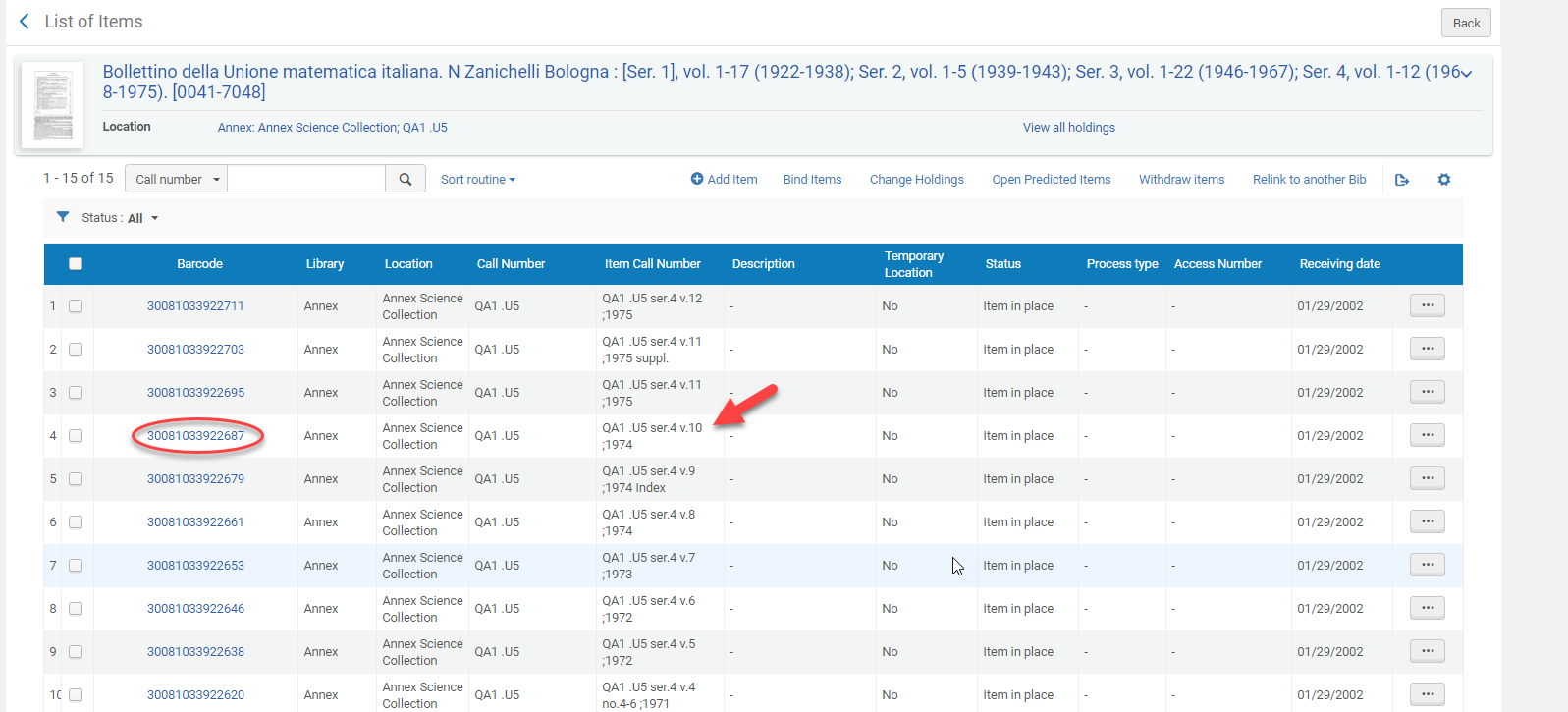
In the “Description” field, enter the unique call number information, such as the volume number or year. For this one we are entering “v.10”.
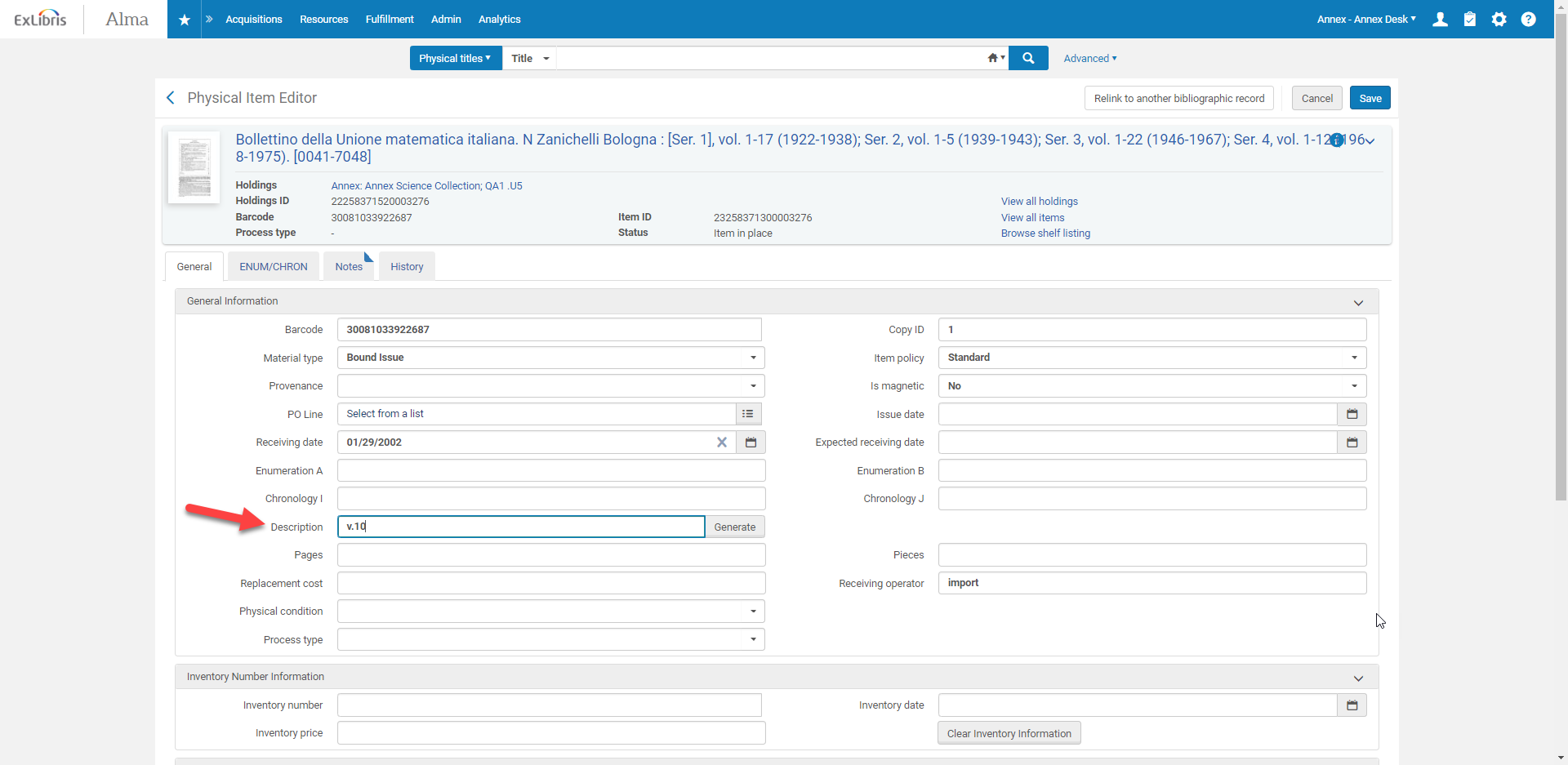
Save the record and use the Back arrows to get back to the title record results. Click on the ellipsis icon and select the “Request” option. 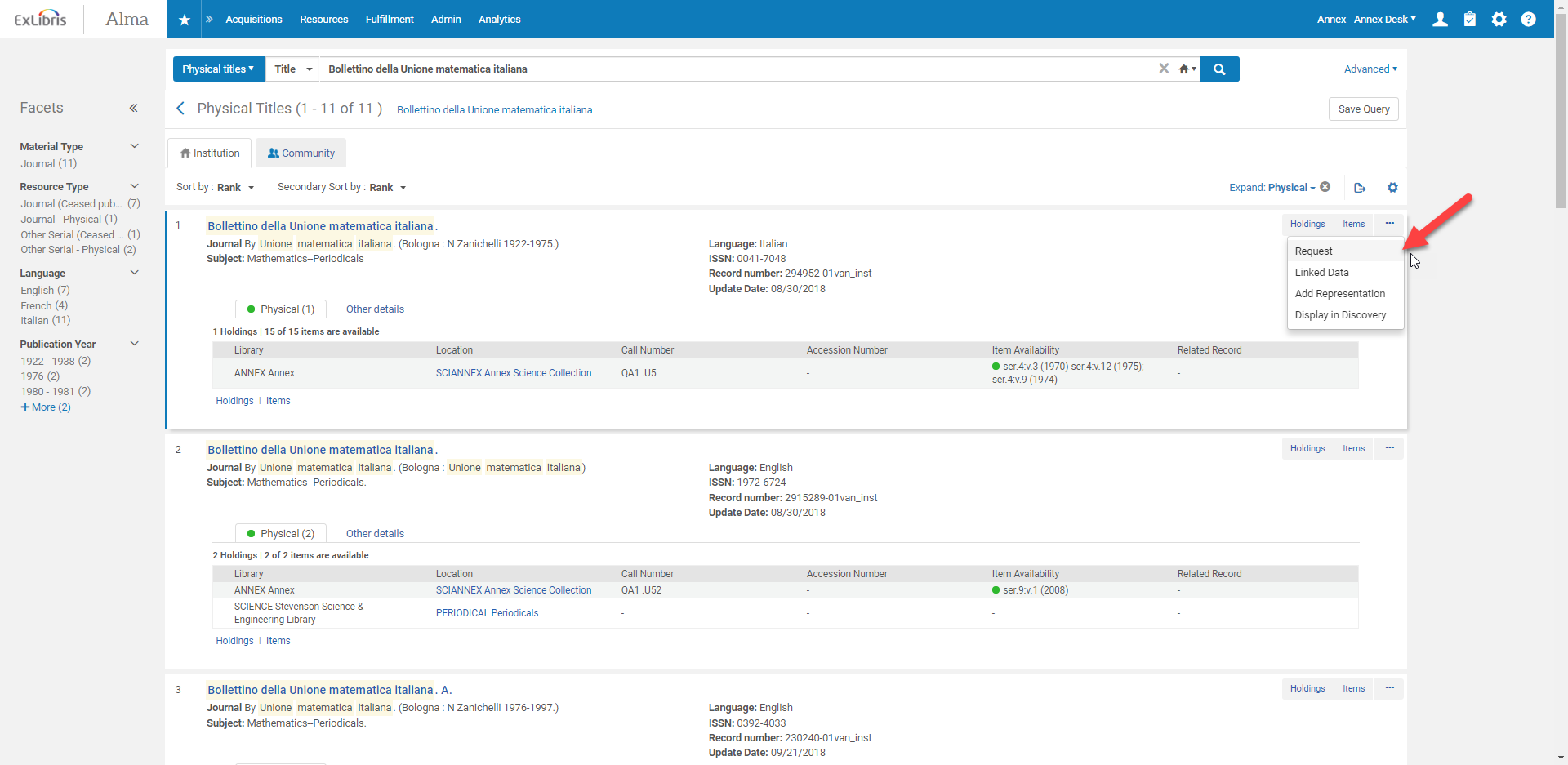
Select “Patron physical item request” from the “Request type” pulldown menu, then fill out the required information. In the “Description” field, select the item needed, then submit the request.