Move Permanently or Temporarily
Move requests require the Physical Inventory Operator role. To see if you have the role, click on your User Details. To request the role, submit an Inform.
To initiate a request to move an item from one library or location to another, look up the title or item record. Note that for title level requests, ALL items associated with the title will be moved.
Select “Request” from the Row Actions list (if in Title record, click on the ellipsis to get to “Request”). This example shows an item level request.
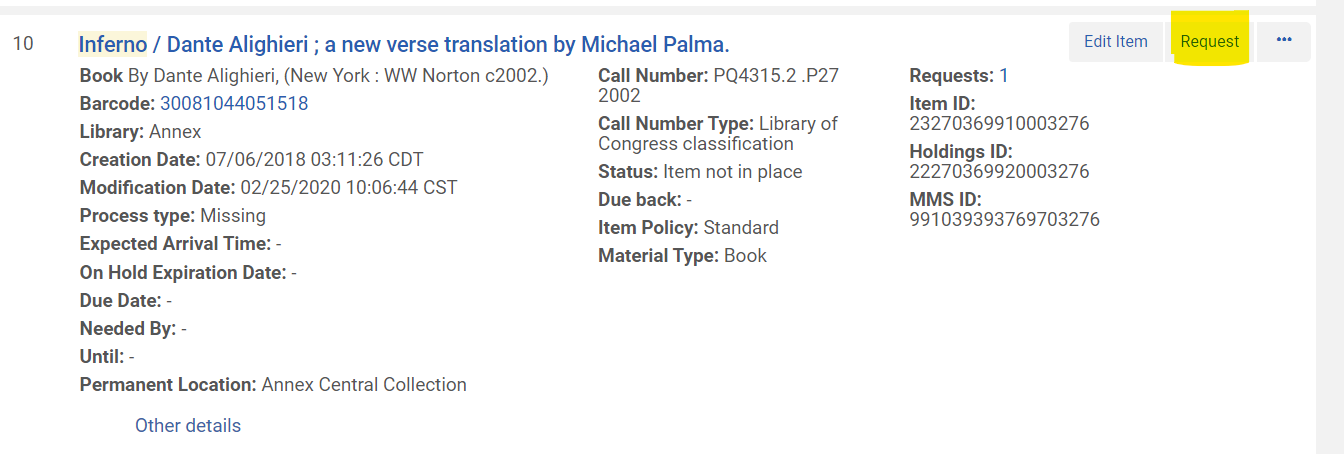
From the Request Type drop-down menu, select Move Permanently or Move Temporarily. Select the Library.
If desired, change the location and other attributes for the item/title from the Additional Request Attributes menus.
For Temporary moves, select a date from the “Due Back” menu on which the item is to be returned.
The requested item will show up on the current library’s Pick From Shelf list. When scanned in, it will be put into transit and will show a destination of the new library with a Request/Process Type “Move Permanently” or “Move Temporarily”.
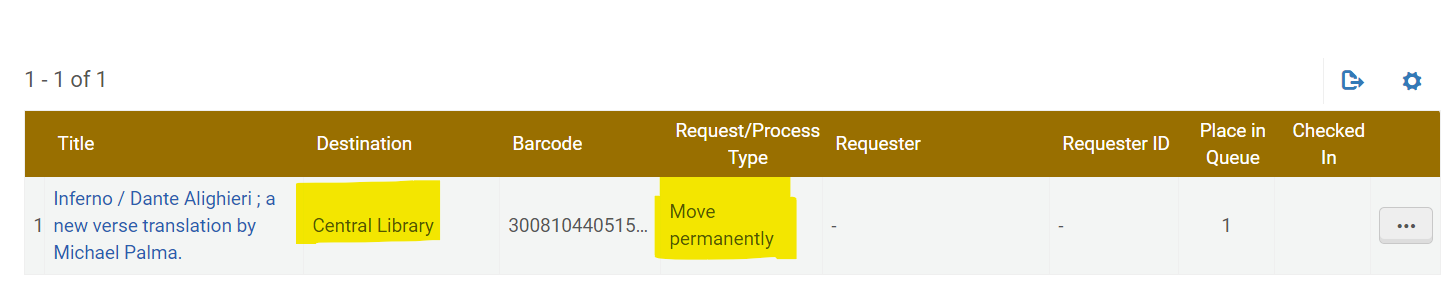
Once scanned in at the destination library, the move request will be completed and the item will display the new library and location.