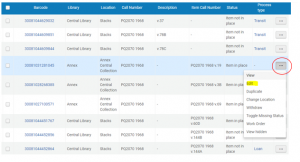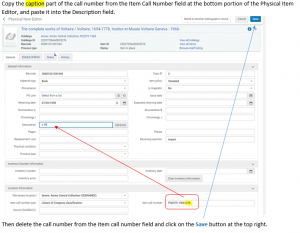Holdings Training
Alma migration caused several categories of holdings problems that will need to be resolved. When any issue with holdings is encountered that needs resolution, if the resolution is beyond your comfort level, please send the problem on to the following people (listed by the library in the holdings):
- Biomedical (& BIOANNEX): Thanita Sweat
- Central (& CENANNEX): Zora Breeding
- Divinity (& DIVANNEX): Chris Benda
- Law (& LAWANNEX): Christy Ryan
- Management (& MANANNEX): Pete Wilson
- Music (& MUSANNEX): Jake Schaub
- Peabody (& PBYANNEX): Susan Bell
- Science (& SCIANNEX): Zora Breeding
- Special Collections (& 21 North): Rachel Lavenda
- No idea?? Send to one of our experts: Zora Breeding, Pete Wilson, Jake Schaub
What to watch for
Some red flags to recognize and send to one of the catalogers on the above list.
- Multiple holdings records with, some with no items attached
- Holdings call number with volume numbers in it.
- Often this means Alma stole a call number from a specific item and used it for a whole group of items.
- Note: sometimes this may be correct.
- Materials transferred to Annex have empty holdings for owning library, which may include a PO line.
- Holdings call number and item call number (without captions) are NOT the same
- Holdings record has a hybrid of two call numbers (happens when one holdings has two 852 fields due to faulty merge in migration).
- Strange locations.
- Summary holdings have missing information (not all the volumes are listed)
- Anything else that seems unclear or strange.
Information on migration and holdings problems: https://vanderbilt.box.com/s/v9qkab5bgnnx2fh3pz6n0usj2ze92l64
Procedures. Tier 1: Editing captions
If you have done a Physical Titles search, click on Items at the bottom of the display:
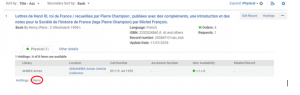
Sometimes the display will have many libraries and locations listed, with longer item availability statements. Click on Items at the bottom to see a list of all the items attached to this title, regardless of library or location:
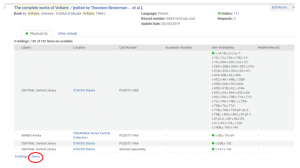
If you have done a Physical Items search, click on the ellipses at the top right and choose Items:
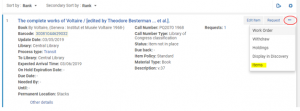
Display of items
In the resulting display of items, if there are no captions in the Description column, but the Item Call Number column has call numbers including captions, or you see a mix of some items having captions and some without, this is a candidate to fix the captioning on those items that do not have a caption in the Description:
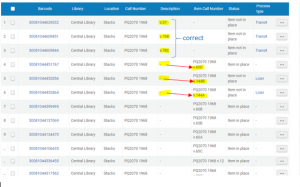
EDITING
The objective is to populate the Description column with the captions that were migrated over into the Item Call Number column. Doing this will make the public display easier for users to understand.
Steps to edit caption:
- Find item you want to change
- Click on ellipses […]
- Select Edit
- Scroll down to the Item call number in the section called Location information
- Copy the caption part of the call number
- Paste the caption into the Description field [Note: Do not hit Generate]
- Check to make sure you have copied the correct information into the Description field
- Delete the call number from the Item Call number
- Hit the Save button at the top of the screen
Repeat this process with the other call numbers.
Please note that the items on Loan will require a confirmation when editing.
See figures:
In the display of items, click on the ellipses to the right of the call number row that you want to edit and select “Edit” from the pull down menu that pops up: