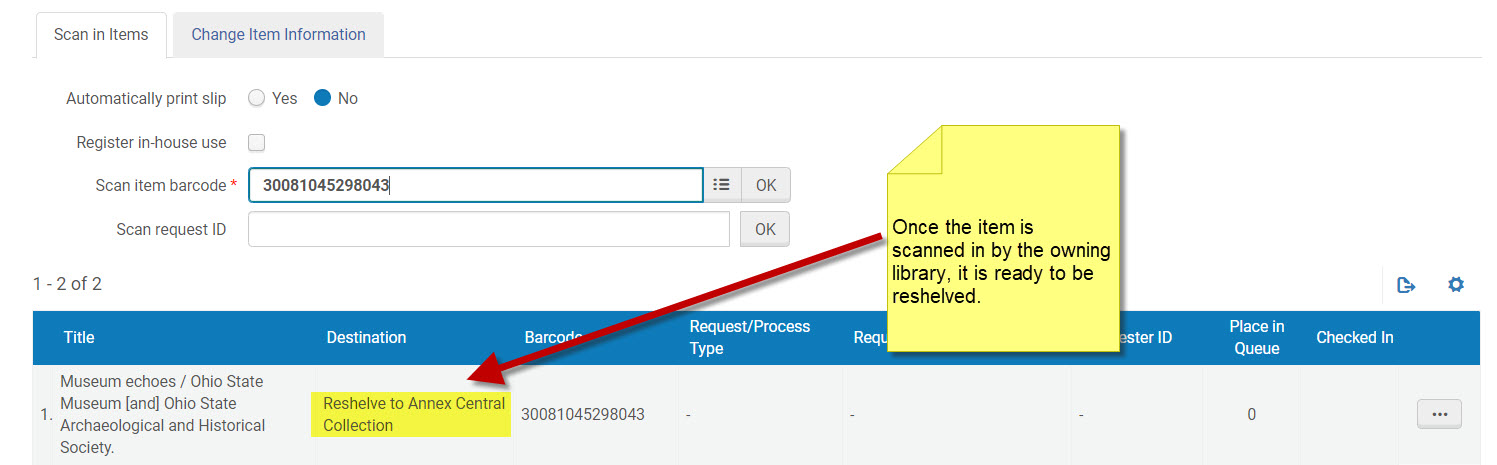Last updated on Dec. 4, 2019 by Tao You
What Is a Work Order?
A work order is an internal library request to route physical materials to a specific department for internal processing. The work order type indicates the type of library process to be performed on the item, such as binding or cataloging. A work order removes an item from circulation.
Create a Work Order
A: To place a work order, look up an item by barcode or call number, and click on Ellipse, then choose “Work Order”
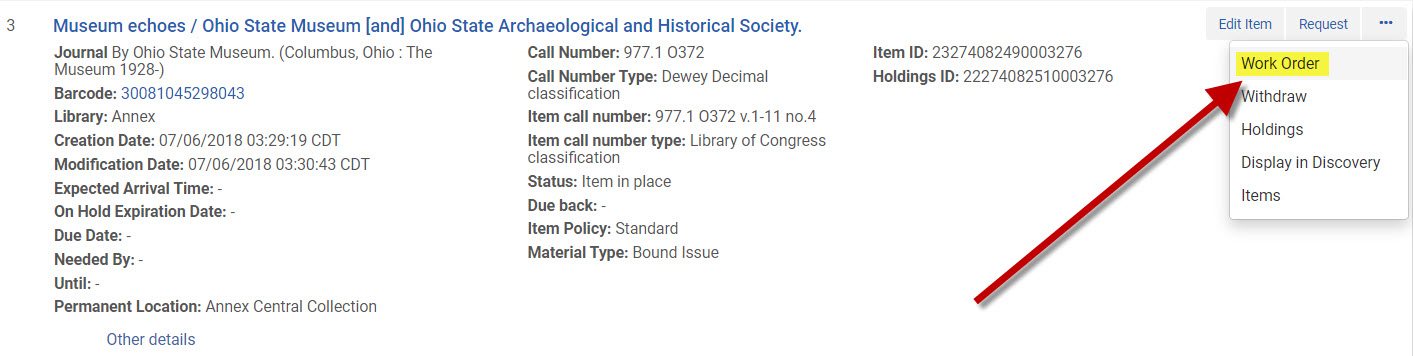
B: In the next screen, choose “Process Type” and “Managing Department”, fill in “Note” field if needed. The Process Types and Managing Departments will vary based on user roles and your Current Location (e.g., your Circulation Desk). If you have the item in hand, check the “Do not pick from shelf” box; otherwise, the item will show up on a Pick from Shelf List. Once you have made the appropriate selections, click on Submit.
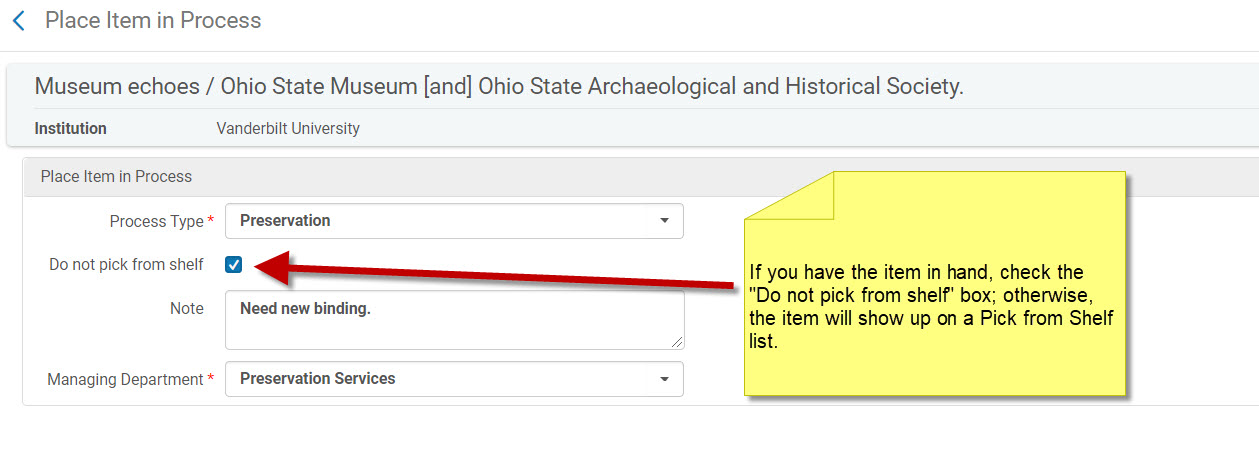
At this step, if you check item status, you will see the item has been placed into a work order, item location changes to work order managing department.
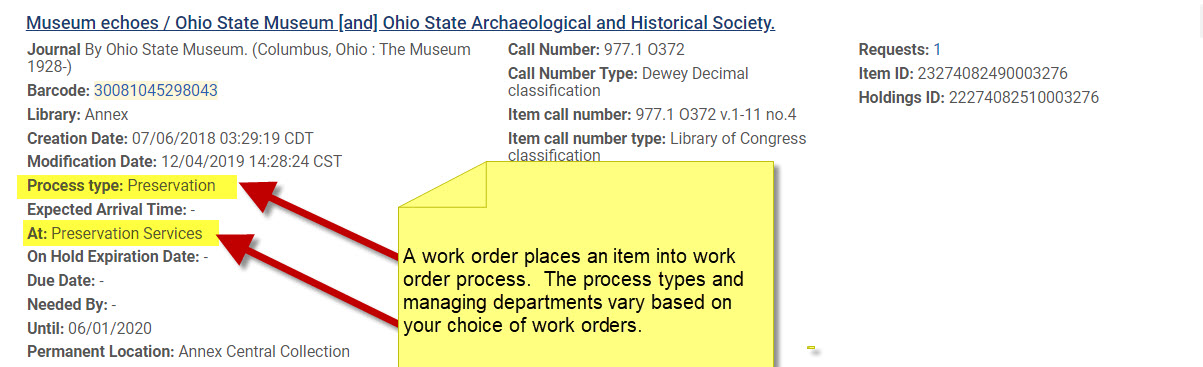
C: Finally go to “Fulfillment > Scan in Items”, now the system will place the item In Transit to the work order managing department.
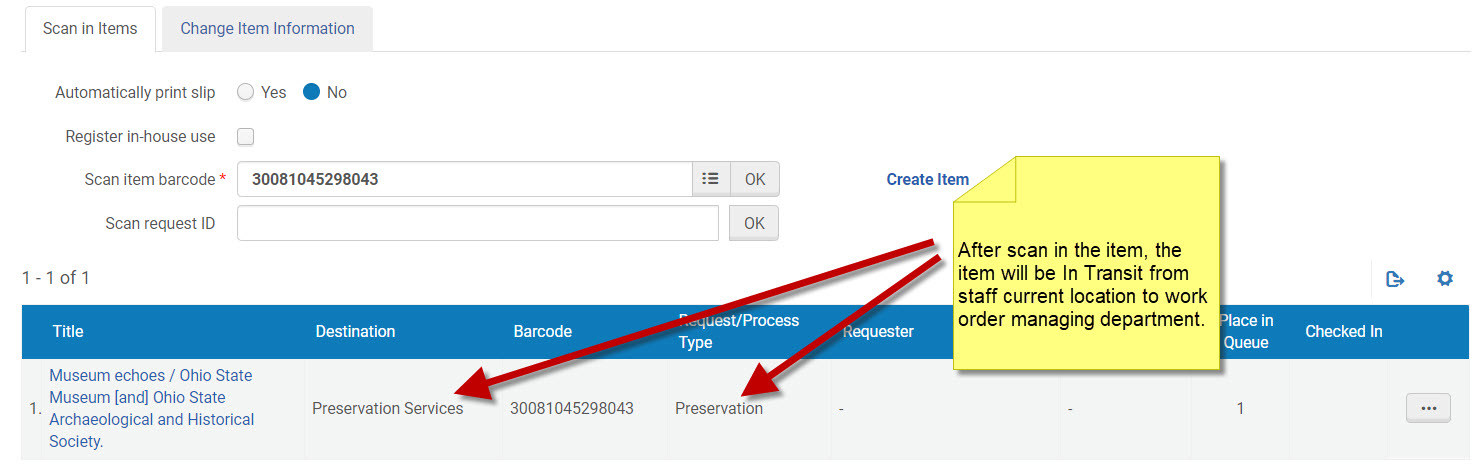
Checking item status again, you will see the item is in Transit from current location to work order managing department.
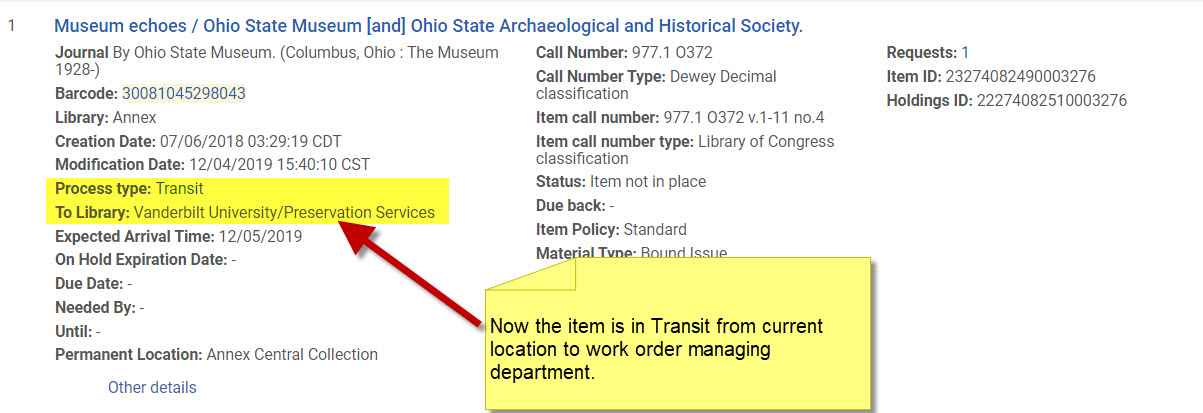
Receive a Work Order
When an in-process item is received by the appropriate Managing Department, it must be scanned in by a staff member designated as a Work Order Operator for that department, please set Status to appropriate value as needed.
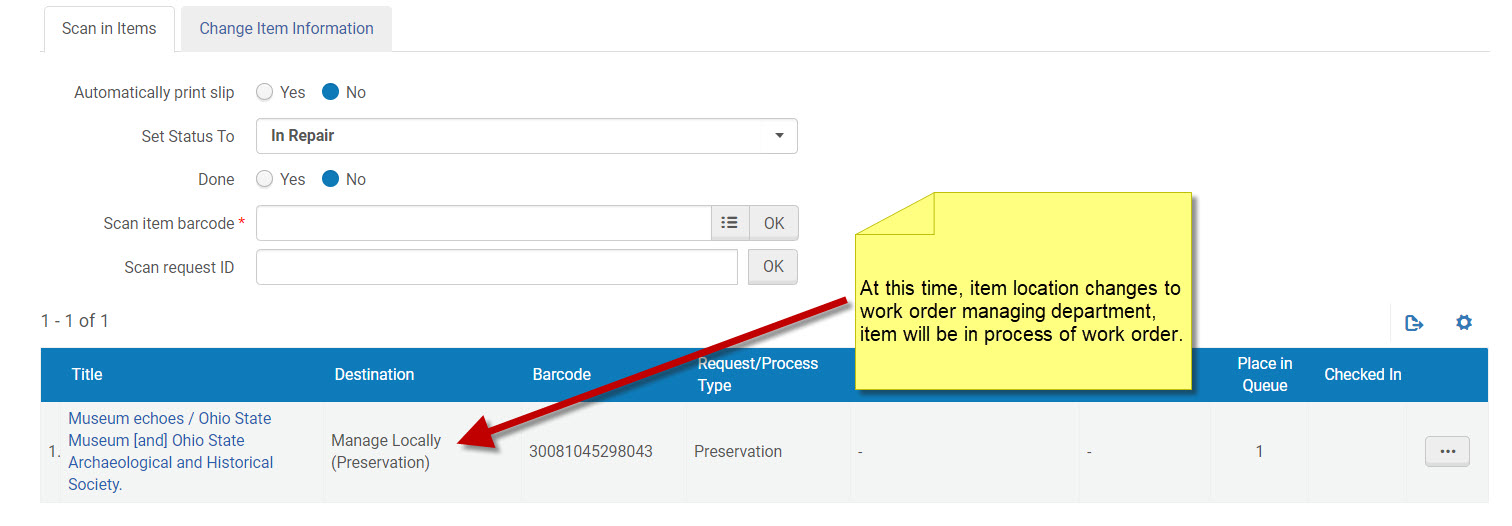
Complete a Work Order
When the work order is complete, it must be marked “Done,” and scanned in to put the item back in transit to the home library.
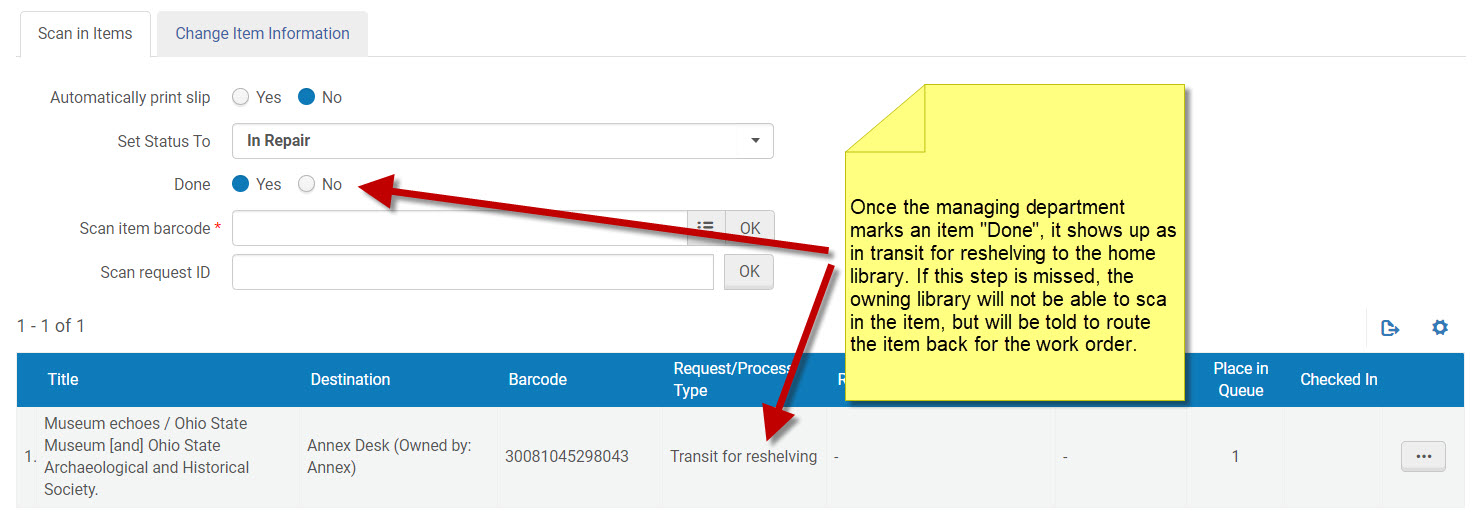
Receive Item Back From Completed Work Orders
When home library receive the item back, it must be scanned-in so the item is ready to be re-shelved.