Source document: https://vanderbilt.box.com/s/qykr5b2uib336abiz6ggki2o95lzqjo1
HOLDINGS
Ways to access Holdings
From the MD Editor, when editing a bibliographic record, you can view the existing holding by clicking on the View Inventory icon or Ctrl i.
![]()
You can also view holdings after doing a Physical Title search and clicking on Holdings either next to the title or at the bottom.

Adding Holdings
There are two ways to add a new holdings to a record.
From the MD Editor
To add a new holding from the MD Editor, while editing a bibliographic record, use the Add New Holdings icon, or Ctrl Alt H

From the Holdings view
This method is available ONLY if there are already multiple holdings on the record.
Click on the Holdings after doing a Physical Title search and there are multiple holdings. You will then see a list of the multiple holdings and above the blue bar, there will be an option to Add new Holdings:
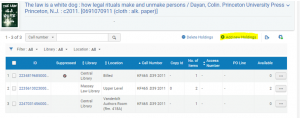
When you click on an option to add a new holdings, you will get a blank holdings, which looks like this:
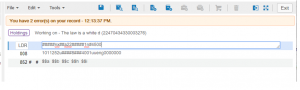
To View Fixed Field information:
The information that OCLC refers to as Fixed Field information is stored in two fields in Alma, the LDR and the 008.
LDR #####nx##a22#####1n#4500
008 1011252u####8###4001uueng0000000
If you want to edit these fields, or view them in a more familiar and descriptive display, put your cursor in field you want to open, go to Edit -> Open Form Editor.
To close, Edit -> Close Form Editor (or Esc key).
852 field:
852 0 # $$a $$b $$c $$h $$i
First Indicator = Shelving scheme
default is 0 – Library of Congress. The other options:
# – No information provided
0 – Library of Congress classification
1 – Dewey Decimal classification
2 – National Library of Medicine classification
3 – Superintendent of Documents classification
4 – Shelving control number
5 – Title
6 – Shelved separately
7 – Source specified in subfield $2
8 – Other scheme
$$a remains blank.
$$b LIBRARY
$$c LOCATION
Fill in the $$b LIBRARY and $$c LOCATION
Best and easiest way to fill in $$b LIBRARY and $$c LOCATION:
With your cursor in the 852 field, open Edit on the menu line and click Open Form Editor (Ctrl f).
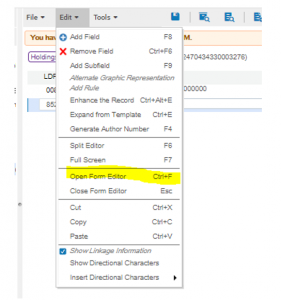
Then you can select the library and location from pull down lists.
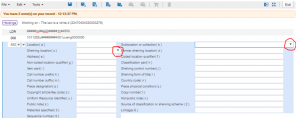
The library is labeled “Sublocation or collection (b)”. You must fill this in FIRST. Use the drop down arrow and choose the library.
Once you have chosen the library, the location, labeled “Shelving location (c)” will be populated with all the valid locations for that library. Use the drop down arrow to find and select the correct location.
After filling in the library and location, the $$h and $$i will disappear from the 852. If adding a call number, these will have to be manually put back.
To fill in the call number portion $$h $$i , Alma can pull the call number from the first 050 in the bib record. A bug in the system requires that there is at least one character in each subfield before this method will work. Add any letter to the $$h and also to the $$i,
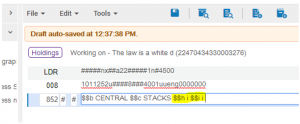
With your cursor in the 852 field, and go to Tools -> MARC21 Holdings -> Update from bibliographic record.
Check to make sure the call number is the one you wanted (in case there are several 050 fields).
If you have more than one volume, you will also need an 866 summary field. Information on creating a summary statement can be found in the document called MAKING AN 866 SUMMARY HOLDINGS STATEMENT FOR A MULTIPART MONOGRAPHIN ALMA: https://vanderbilt.box.com/s/1sr143wdsi9xmyg1g7s1ccazyxfmmmcz
FINISH by Saving and Releasing the holdings record.
Once you have created the holdings record, you must save and release it or it will be locked by you until you do and no one else will be able to edit it.
To save and release, go to the File menu and choose Save and Release Record.
If you have accessed the holdings from the bibliographic record, be sure your cursor is on the holdings half of the screen before you save and release. Then also be sure to save and release the bibliographic record as well.
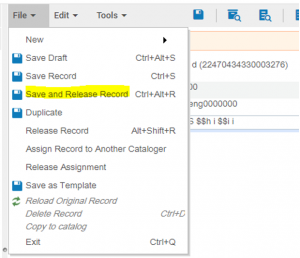
Link to MARC21 holdings information: https://www.loc.gov/marc/holdings/hd852.html