Policy Statement
This document provides systemwide guidelines for creating simple but findable equipment records in Alma for circulation and cataloging staff. Bibliographic records for Equipment are general in scope. Products of the same type are described on one bibliographic record regardless of their models (e.g., all PC laptops on a single bib record, etc.).
Procedures for Circulation Staff Adding Equipment Items:
Always check existing equipment title records to see if a general record for the type of equipment already exists before adding a new record.
Use ExLibris procedure to add inventory as a reference: https://knowledge.exlibrisgroup.com/Alma/Product_Documentation/010Alma_Online_Help_(English)/Physical_Resource_Management/015_Managing_Physical_Resources.
Add a new item to an existing title
In the item record, add detailed item information as much as possible:
- In the Description field, add local equipment/model name for the item (e.g., Zoom Q8, AmazonBasics 50″ Camera Mount Tripod, Soundcore Life Q20, Samsung Gear 360) [Note: for Laptop records, leave “Description” field empty, use Public note, Copy ID, or other field when needed]
- In the Pieces field, enter the total number of circulating pieces (e.g., 6) only if more than 1.
- In the Copy ID field, add a copy number
- Click on the Notes tab.
- Add any additional model-specific information in the Public note field (e.g. Metal easels have solid backs used to hold flipcharts; Includes detachable USB cable).
- If comprised of multiple pieces, always add a detailed Fulfillment note for circulation staff to check parts (e.g., Pieces count: 5 (1 laptop, charger (2 parts), 1 mouse, 1 bag)). This will trigger a pop-up window for circulation staff when the item circulates or is returned.
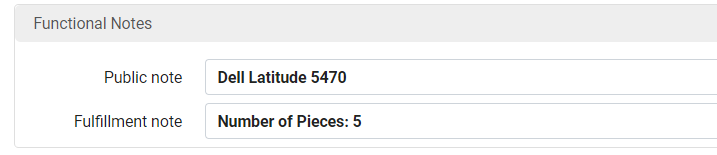
Add circulation rule
If the item needs to be circulated in certain ways, please submit an inform, choosing “ILS and Discovery Tool” queue to consult with LTDS.
Request a holding record
Most circulation staff will not have the roles required to add holdings records. To request that local holdings be added to an existing title record, submit an Inform using Cataloging Issues queue.
Create a new equipment item record
When no existing record exists for the type of equipment in hand, circulation staff should go ahead and create a new bibliographic record by following the procedures below:
- Go to Fulfillment>Scan In Items
- Select Create Item
- Select “New” and “Book” (the only logical option available)
- Fill in the following fields:
- Title (Required; maps to MARC 245 field): Enter the most commonly used name for this type of equipment. If unsure, locate the item at BH Photo Video (https://www.bhphotovideo.com/) and use one of their category names (e.g., VGA cables, handheld GPS, USB microphones). It is recommended to use singular noun in title field.
- Pages (Required): This field is not just for pages, but for resource extent and type. Enter the number of items included and a description of those items, each separated by “ + “. (e.g., 1 audiovisual interface + 1 remote + 1 power adapter + 1 AV cable; 1 wireless charging pad + 1 micro-USB cable + 1 wall charger + instruction card; 1 umbrella)
- Call number (Required): Enter EQUIPMENT [Name of equipment]—(e.g., EQUIPMENT Umbrella; EQUIPMENT MacBook). This allows the collocation of all equipment records through call number browsing.
- Do not suppress from discovery.
- Location (Required): Choose the desired location for the item in the local collection. This maps to MARC 852 $$b and $$c in the holdings record.
- Material type (Required): Choose Equipment in nearly all cases.
- Barcode (the one listed in “Item Information” section): Enter the barcode for the item.
- Item policy: Choose an item policy from the dropdown list if you know what to use, if not, submit an inform choose “ILS and Discovery Tool” queue.
- Click Save.
- Search for the barcode you just assigned to access the item record.
- In the Item Record, add detailed item information as much as possible (see above section)
- Notify Cataloging (via inform or email) so they can update the bibliographic record as needed, Please provide barcodes, and specify any restrictions on use or other information that it would be helpful to users.
Contacts:
- Biomedical (& BIOANNEX) Thanita Sweat
- Central (& CENANNEX) Zora Breeding
- Divinity (& DIVANNEX) Chris Benda
- Law (& LAWANNEX) Sara Saddler
- Management (& MANANNEX) Zora Breeding
- Music (& MUSANNEX) Jake Schaub
- Peabody (& PBYANNEX) Zora Breeding
- Science (& SCIANNEX) Zora Breeding
Procedures for Cataloging Staff Working in the Resources Module:
Always check existing equipment title records to see if a general record for the type of equipment already exists before adding a new record.
Update bibliographic record
Add/update the following fields as needed:
- LDR/06 (Type) (Required): r [replacing exiting code a]
- 008/33 (Type of visual material): z – other
- 245 (Required): Enter the most commonly used name for this type of equipment. If unsure, locate the item at BH Photo Video (https://www.bhphotovideo.com/) and use one of their category names (e.g., VGA cables, handheld GPS, USB microphones).
- 246: Enter any alternative titles that would help locate the title record. Specific model names can be added to three locations (i.e., 246 field, 852 location $$h Permanent Call Number, or the item Description field). All three options are indexed and searchable in Primo VE.
- (264: do not use): Because we are creating general records for categories of equipment, best practice is to add manufacturer or model information to item records
- (300: do not use): Be very general if adding a 300 field (ex. 1 camera + accessories) since a detailed note specific to one model of equipment would prohibit the use of the general record for other models of the same type of equipment. A detailed inventory of pieces should go in the item record Fulfillment note. Specific model notes can also go in a 500 field or an item record Public note field
- 490 (optional)/830(Required): Loanable equipment collection
- 500: Add any other details relevant on a general level, such as manufacture info etc. This field is searchable.
- 506: Add any access restrictions if relevant.
- 653: Add relevant Google product taxonomy subcategories in repeated 653 fields.
- using only terms from levels 2 through 5 (up to 3 terms).
- Use $$7 Google product taxonomy as appropriate.
- Replace “&”s with “and” (Primo will not display “&”s in 6XX fields).
- For each 653 field, use 1_ for the most accurate term and 2_ for all others.
Examples:



-
- 830 (Required): Loanable Equipment Collection
- 951 (Required): ai;[initials];[MMYYYY]
- Any record meant for items that loan to the public should not be suppressed.
Add a thumbnail image to the title record
Equipment title record’s thumbnail source are locally defined, as of June 2023, C/MC committee recommends using 598 fields $$u to store equipment title thumbnail image.

Submit an inform using “ILS and Discovery Tools” queue, identify the title MMS_ID, attach the images if possible. If no thumbnail image submitted, the title uses the default “loanable equipment” icon as its cover image in the library catalog page.
Create holdings records
-
- 852 _8 $$b, $$c, $$h (Location and Call number) (Required): Enter $$b [Library code], $$c [Library location code], and $$h “EQUIPMENT [Name of Equipment] (e.g., EQUIPMENT Umbrella; EQUIPMENT MacBook). If it’s anticipated that other libraries will get the same type of equipment, proceed with creating holdings records for those libraries, as circulation staff will not be able to.
![]()
![]()
![]()
![]()
Create item records
If no item record exists, detailed item information can be populated:
-
- In the Description field, add local equipment/model name for the item (e.g., Zoom Q8, AmazonBasics 50″ Camera Mount Tripod, Soundcore Life Q20, Samsung Gear 360)
- In the Pieces field, enter the total number of circulating pieces (e.g., 6) only if more than 1.
- In the Copy ID field, add a copy number
- Click on the Notes tab.
- Add any additional model-specific information in the Public note field (e.g. Metal easels have solid backs used to hold flipcharts; Includes detachable USB cable).
- If comprised of multiple pieces, always add a detailed Fulfillment note for circulation staff to check parts (e.g., Pieces count: 5 (1 laptop, charger (2 parts), 1 mouse, 1 bag)). This will trigger a pop-up window for circulation staff when the item circulates or is returned.
Examples of Equipment Records:
Example 1: Equipment Title Record for Audio recorders (MMS_ID: 991043638561903276)
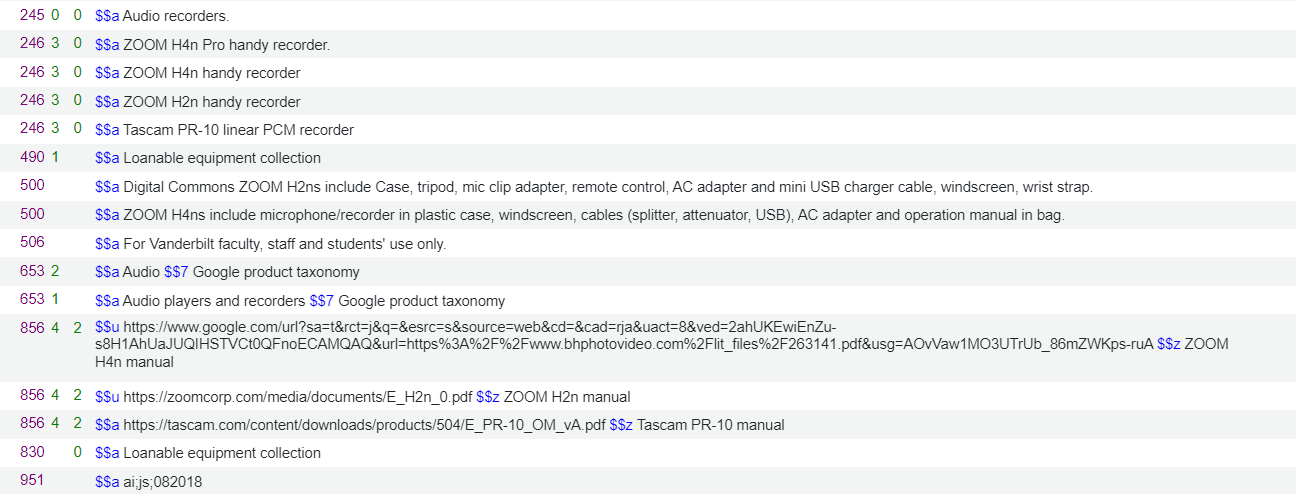
Two types of audio recorder (Zoom H2n audio recorders and Zoom H4n audio recorders) are grouped under the same title. Item Description field is used to add detailed model information for each item.
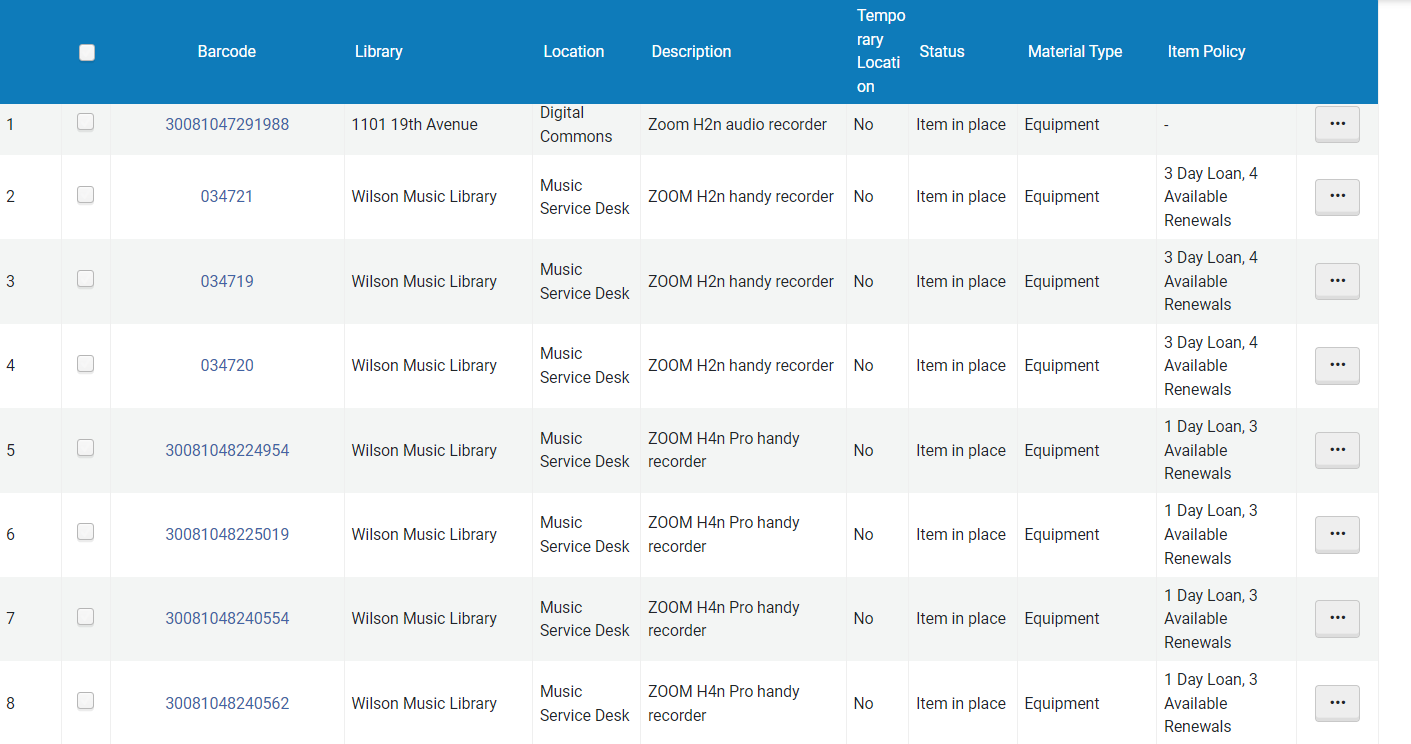
Example 2: Equipment Title Record for power adapters (MMS_ID: 991043340762903276)
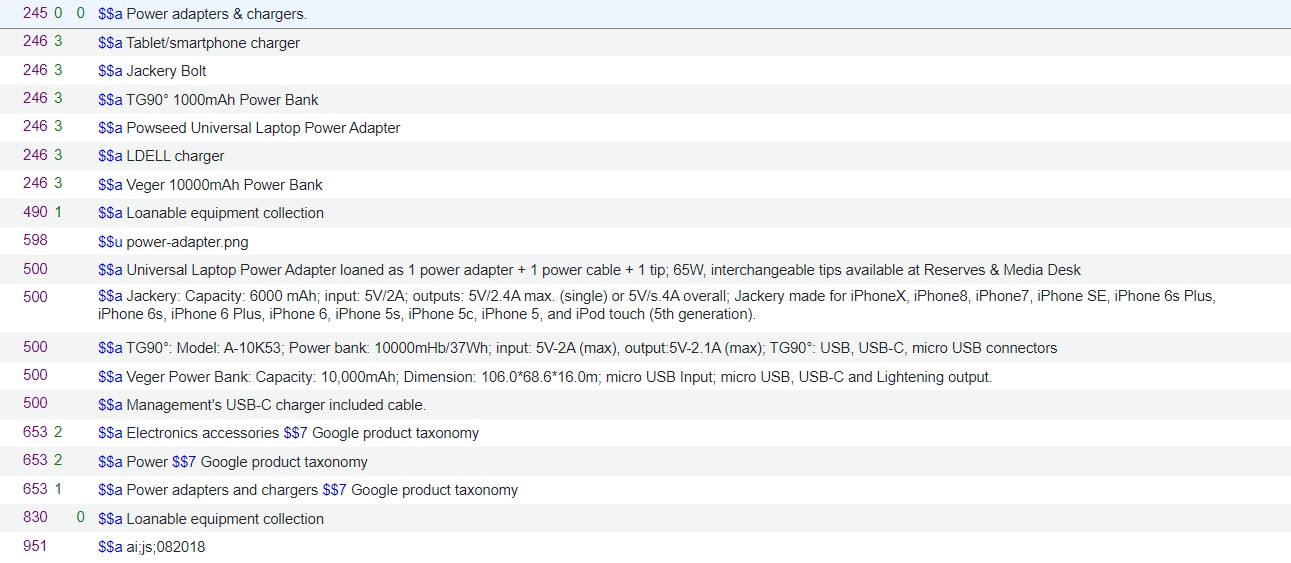
Several types of adaptors (Dell laptop power adapter, Universal laptop power adapter and lightening charger for MAC, etc) are grouped under the same title. Item Description field is used to add model and/or additional information for each item.
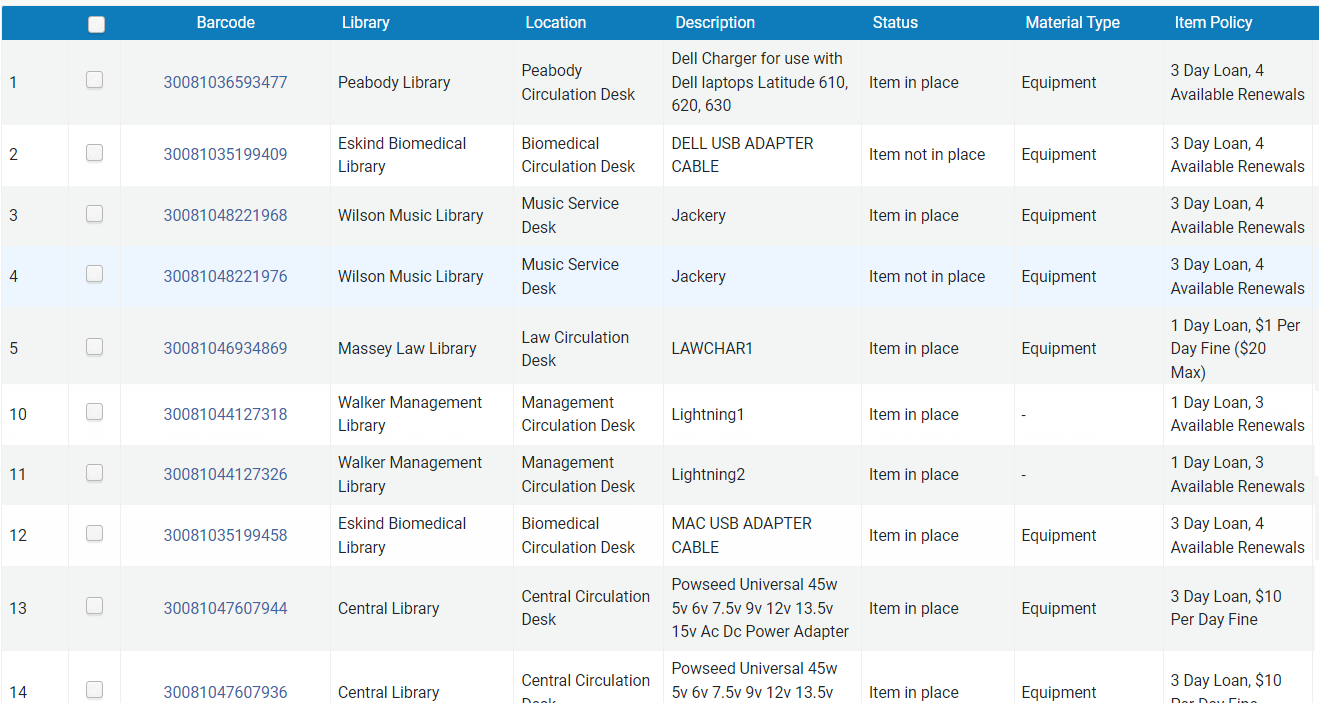
Example 3: Equipment Title record for Webcams (MMS_ID: 991043726663803276)
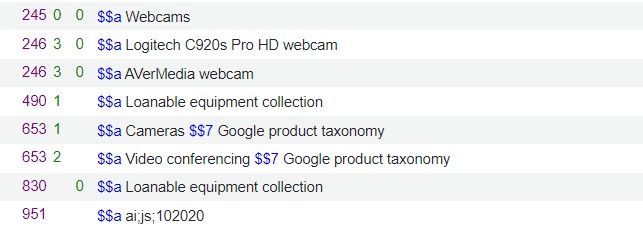
Several models of webcams are grouped under this title. Detailed model and checkout information are added in Item Description field, Item Fulfillment Note field.


Example 4: Equipment Title Record for Camcorders (MMS_ID: 991043638561503276)

Several models of video cameras are grouped under this title. Detailed model and fulfillment information are added in Item Description field and Item Fulfillment Note field.
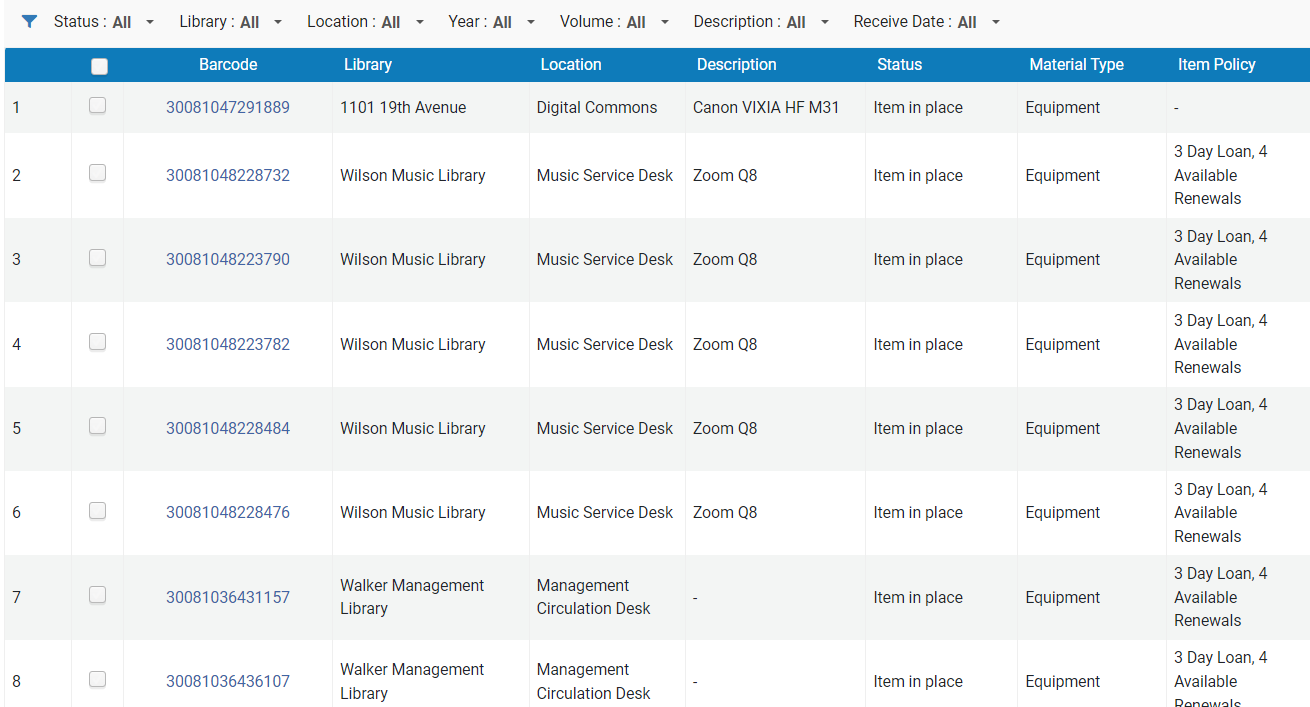
It is also possible to put model information in Call number to group same model items together, see this example. In Management library, there are two types of camcorders, instead of putting all camcorders in one holding, the library created a holding record for each model by using different call numbers for each model.
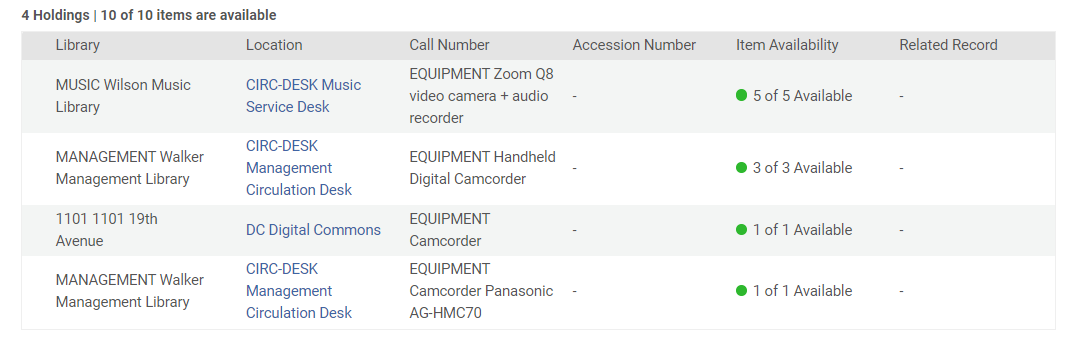
Example 5: Equipment Title Record for Book stands: (MMS_ID: 991005666679703276)

Item Description field add details information for each item:
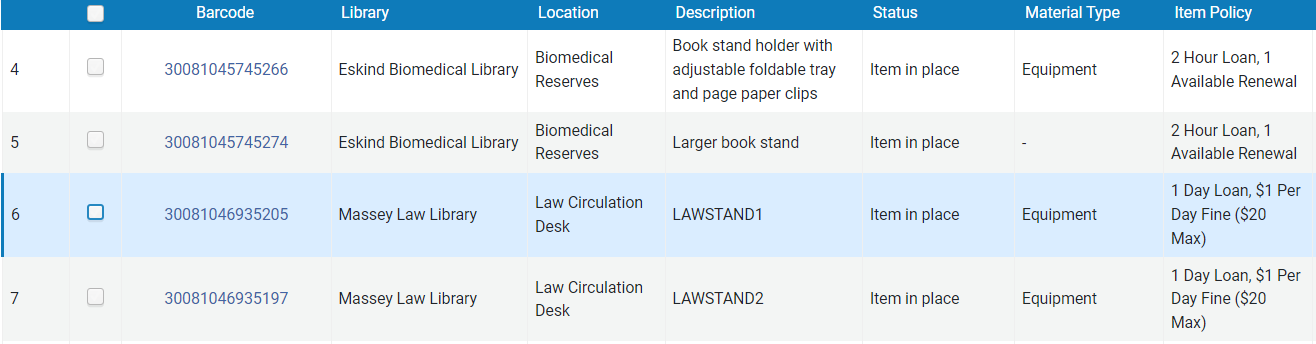
Example 6: Equipment Title Record for Calculators (MMS_ID: 991028491039703276)
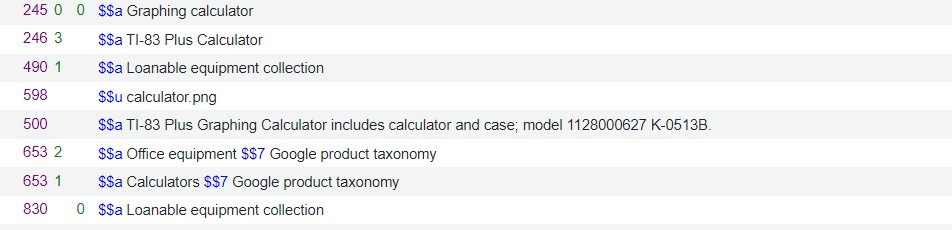
Example 7: Several libraries have DVD-write of different brands and different models
Merged different brands and different model of DVD writers to one Equipment Title Record for DVD-Writer (MMS_ID: 991034789659703276)
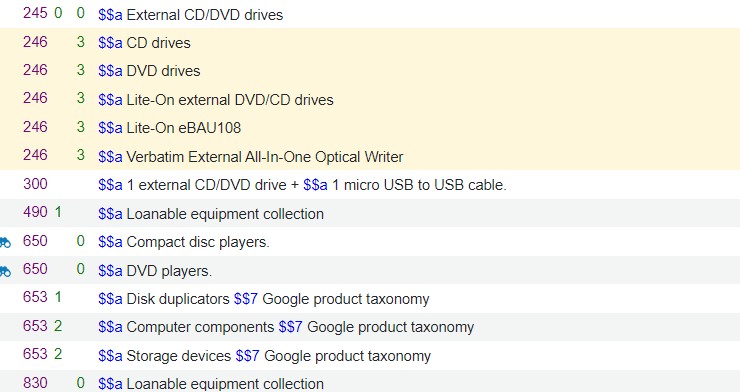
Use Item Description field to add detailed information for each item:
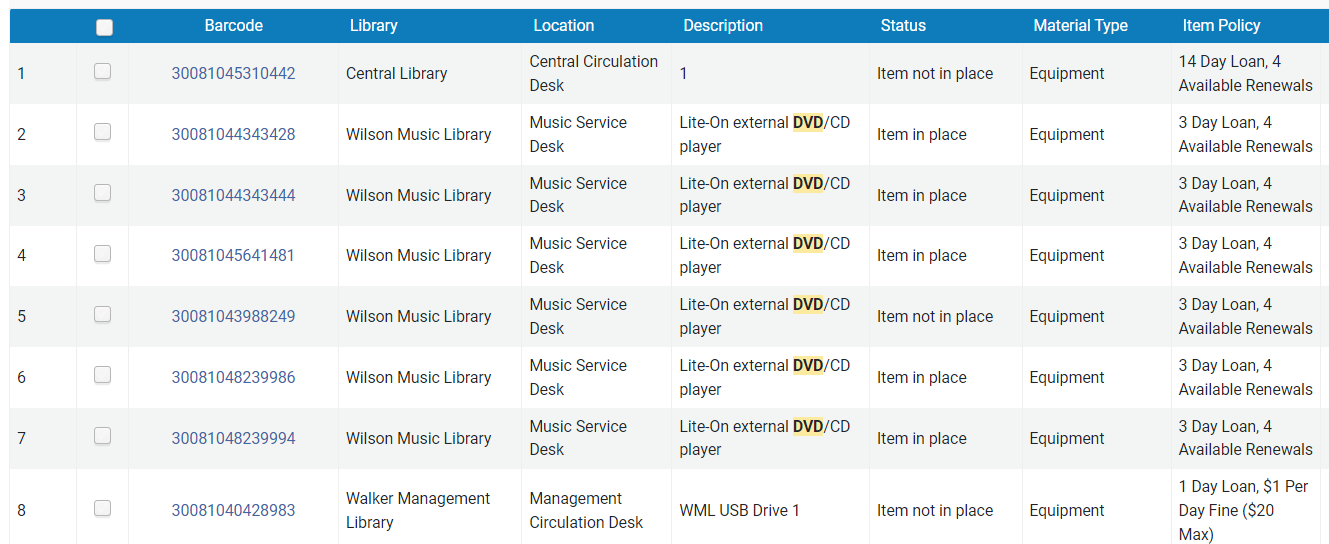
Item Public note field and Fulfillment note field add more details for each item:

Example 8: Biomedical Library added new dry erase boards
Biomedical library added 13 sets of Dry Erase board, each set includes a 24” x 18″ board, with 1 Magnetic Dry Eraser, 4 Dry Wipe Markers and 4 Magnets, they used the existing Dry Erase Board title record (MMS_ID: 991043340569003276), add 500 to specify Biomed set.
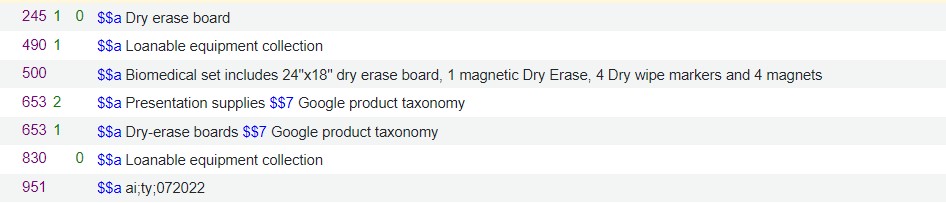
Also added the following Fufillment note to their item records:

Example 9: Digital Common adding a new projector
Using existing “Projector” title record, MMS_ID: 991043835505103276, adding detailed model information in 246 field to facilitate searches, added 500 field to specify their new model, and used different call number to create a holding record for this new model.
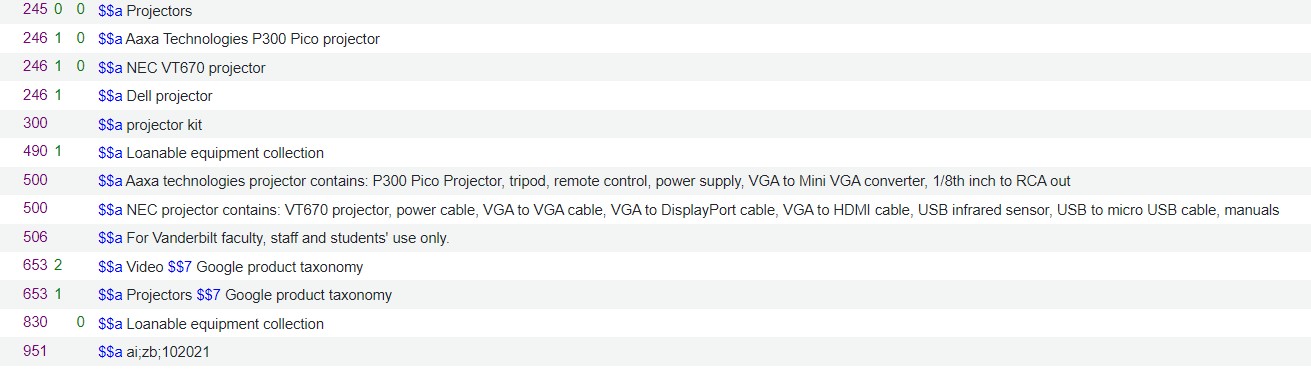
Holding records: notice the different call numbers to reflect different models.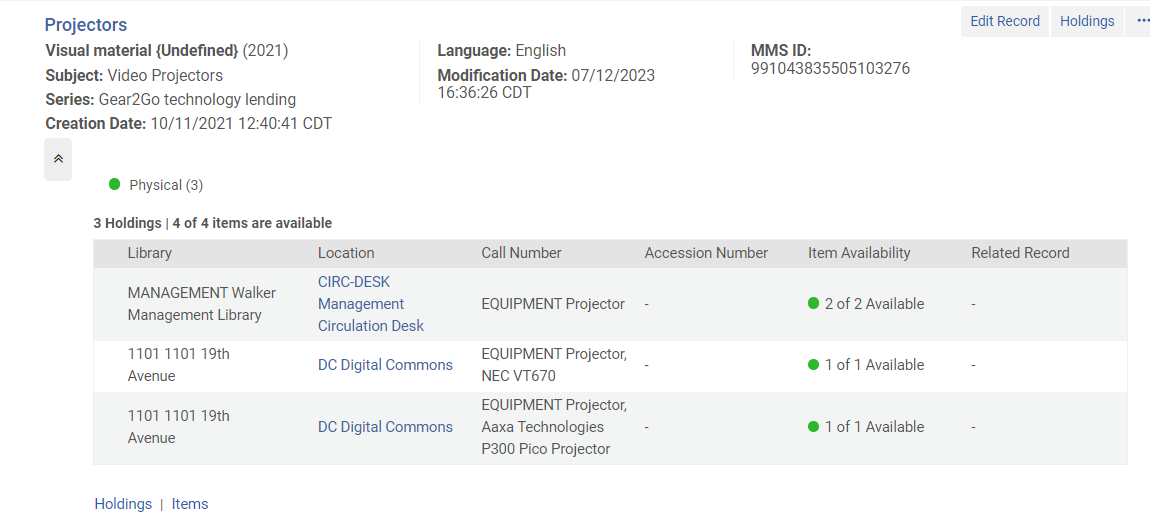
Example 10: Science Library highlights special cameras
The Science library has several specialized cameras for advanced photographical projects, instead of grouping those cameras into one camera title records, they decided to highlight the unique model and created individual title records for showcase those items.
Canon T6i EOS Rebel DSLR Camera: (MMS_ID: 991005507489703276)
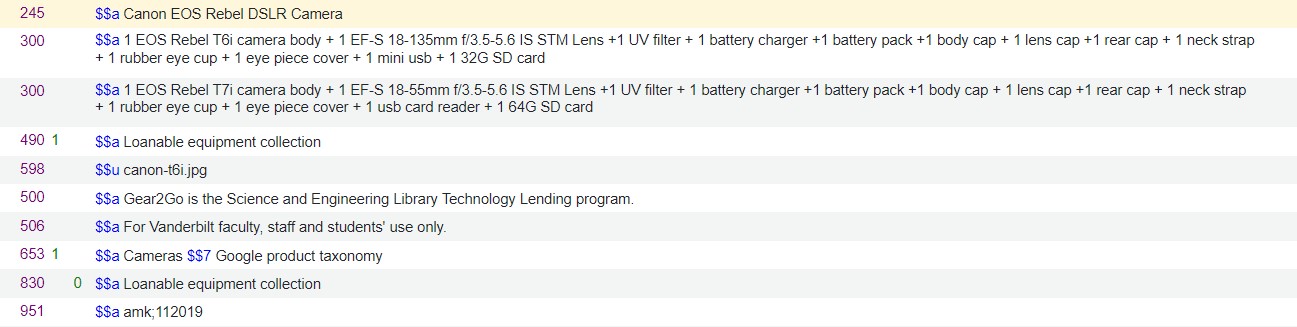
Canon Powershot ELPH HS 360 Digital Camera (MMS_ID: 991005641819703276)
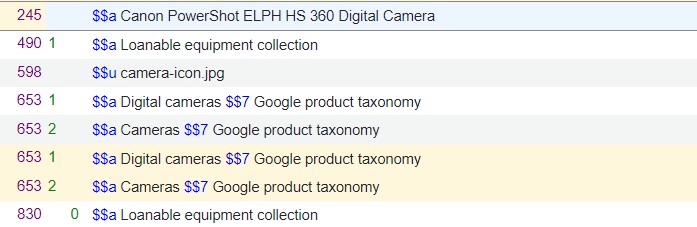
Canon EOS Rebel SL3 DSLR Camera (MMS_ID: 991043583857703276)
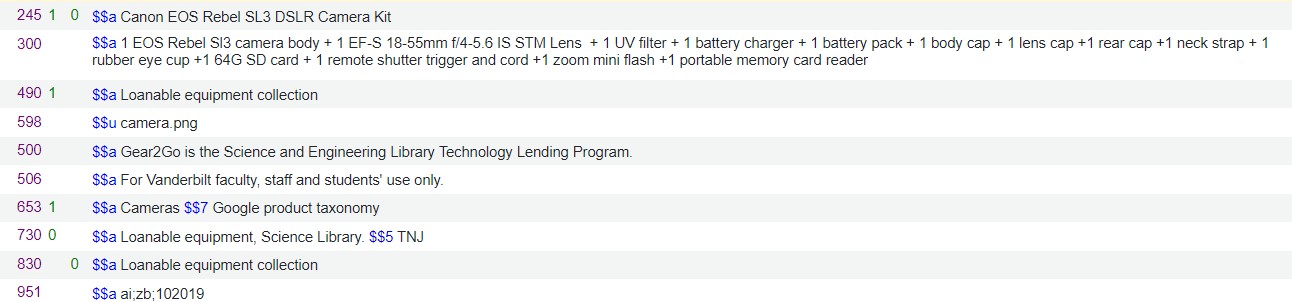
Canon XC-15 camera kit (MMS_ID: 991043575769503276)
