- Create item records for instructor copies using Add Citation>Brief from a Course Reading List.
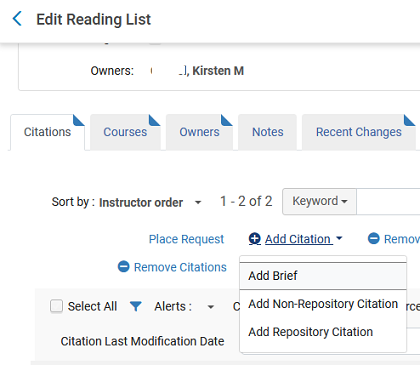
2. Once a format is chosen, a Quick Cataloging page will appear. The Personal copy checkbox will be at the bottom of the screen under Item Information.

3. Selecting Personal copy will generate a Personal copy of required field. Search for the owner of the copy as you would a patron record.

4. 4. Once saved, the item will be added to the Alma “Personal Copy” library in a location named for the owner of the item.
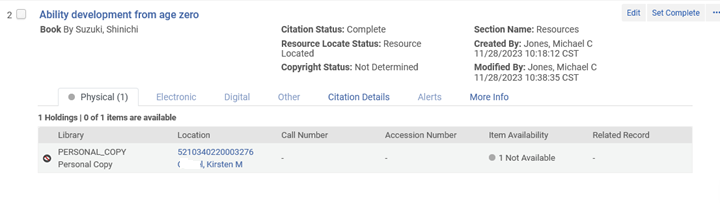
- Personal Copies are meant to be temporarily moved to a reserve or circulation desk location by design. They will not display in Primo until they are moved to a temporary location.
- Items in the Personal Copy Library can loan as reserve items, but they will route back to “Personal Copy” rather than Reserves or Circulation Desk when scanned. Assign the item to a temporary location
4. Use Scan In Items to move the item from the Personal Copy library to an appropriate location in your library.
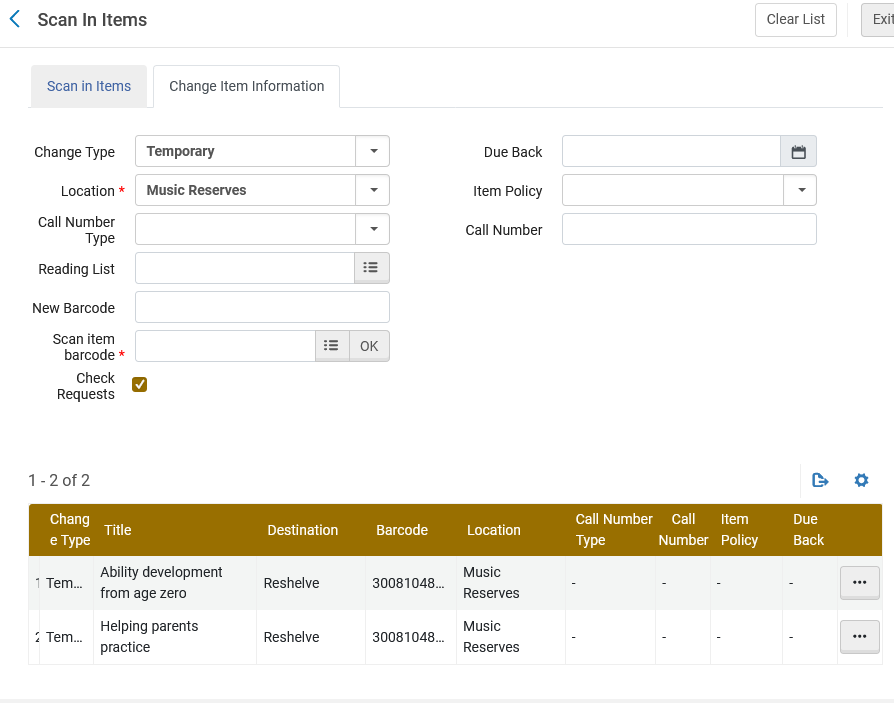
5. When the item is no longer needed for course reserves, Restore it in Scan In Items.
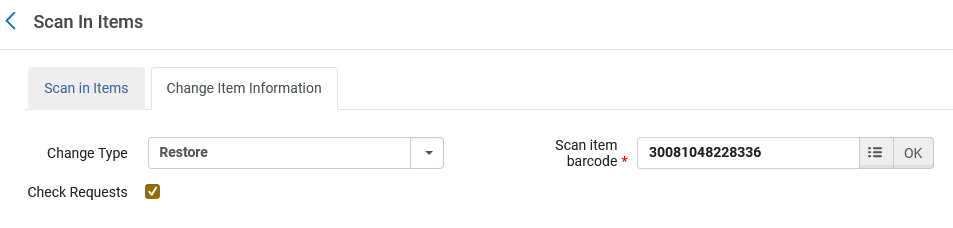
6. The item will route back to the owner. The provisional record for the personal copy can be withdrawn.
