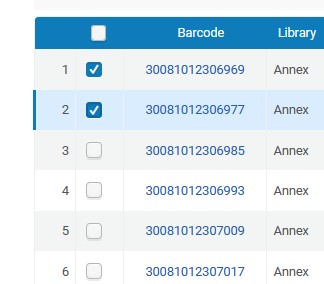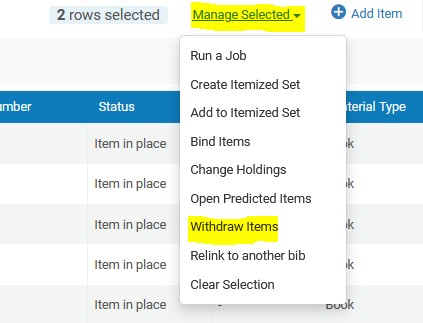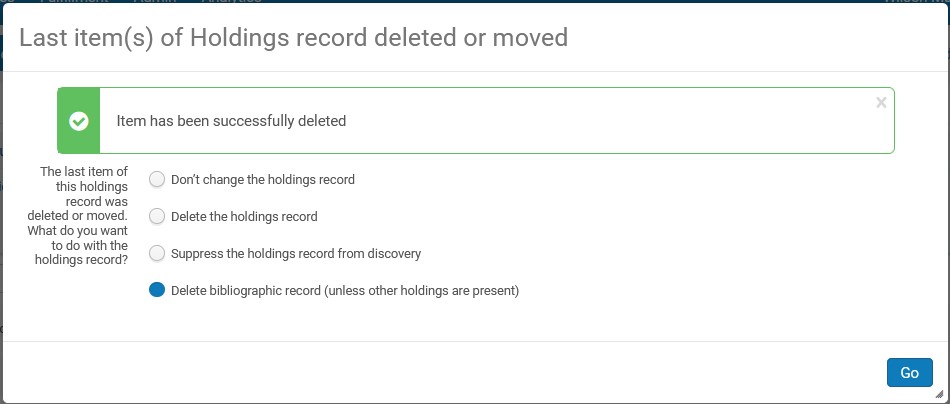Note: If you need to batch withdraw large lists of items, send the list of barcodes to the Metadata unit, library.maintenance@vanderbilt.edu. Cataloging staff will pick up the file and process those withdrawals.
Preamble:
This document incorporates the work of earlier drafts and describes the procedures to manually withdraw physical item/holdings/bibliographic records in Alma. Batch withdrawal of physical items and deletion of empty holdings and bib records are addressed in separate documents. Since withdrawal is a complex process involving a variety of decision-making and related actions, please also refer to other documents for library withdrawal policies and procedures.
Required roles: To withdraw or delete an item from Alma and the library catalog, the staff must have the Physical Inventory Operator and Physical Inventory Operator Extended roles.
Levels of Withdrawal
Withdrawal can be applied to removing:
1) an item record
2) an holdings record
3) a bibliographic record
4) all of the above.
Scope of Withdrawal
Before applying the Withdraw function in Alma, it is essential to determine whether a Partial or Complete withdrawal is needed and follow the appropriate procedures accordingly.
Partial Withdrawal:
- Withdraw items only, or
- Withdraw holdings and all related item records.
Complete Withdrawal:
- Withdraw the bibliographic record and all associated holdings and items.
Preparations Before Withdrawal
- Determine whether a partial or complete withdrawal needs to be performed.
- Verify that the target item(s) are physically removed from the shelves or stacks.
- Check on PO lines
- If there is no PO line on the item or there is one but it is closed, continue the procedures below.
- If there an active PO line linked to the item,
- Do not attempt to close or edit any PO line.
- Send an email containing the relevant MMS ID and PO line number to Chris Waldrop (waldrop@vanderbilt.edu) at A/ES.
- Once the A&E staff has finished work on the PO line, continue with the procedures below.
- Do not withdraw items for U.S. government documents. Refer them to Frank Lester (frank.lester@vanderbilt.edu).
- Do not withdraw items that are part of a numbered series. Related records will require editing, so forward the barcode for all such items to Cataloging ( library.maintenance@vanderbilt.edu ).
- Check for the presence of 773 or 774 fields. These fields signify that there is a bound-with situation that may require treatment. Forward the barcode(s) for such items to Cataloging ( library.maintenance@vanderbilt.edu ).
Withdrawing One Or More Items
Method #1 (single item)
- Search and display the item to withdraw.
- Click the check box to mark the target item.
- Select Withdraw from the command button
 .
. - The selected item will be deleted.
- Repeat the above steps to withdraw more items.
Method #2 (single item or small bulk of items)
This method will work on both single items and small groups of items on a single bib record.
- Search and display the list of item(s) to withdraw.
- Click the checkboxes on the left to select the item(s) to be withdrawn.
- Just above the right-hand side of the list of items, select Manage Selected > Withdraw Items
- To confirm you want to withdraw these items, click the Confirm button
- If you have just deleted the last item remaining on a holdings record and/or bibliographic record, the following window should display:
- In general, you should select the last option “Delete bibliographic record (unless other holdings are present)”. If the last holdings record is also deleted via this process, the bibliographic record will also be deleted and a job will be sent to OCLC overnight to delete our holdings in WorldCat. If there are other holdings records still extant, the bib will not be deleted.
Note: Withdrawing empty holdings and bibliographic records requires the Cataloger role in Alma. Documentation for these procedures can be found here .
Appendix:
Making Selections in the Dialog Box When the Last item is Withdrawn
The following dialog box appears if the last item is to be removed from the holdings record:
- Don’t change the holdings record – Select this option if you do not want to withdraw or suppress the holdings record.
- Delete the holdings record – Select this option if you want to withdraw the holdings record.
- Suppress the holdings record from discovery – Select this option if you do not want to withdraw the holdings record, but you want to prevent the record from appearing in Primo or an external discovery system.
- Delete bibliographic record –Select this option if you want to delete the bibliographic record with its associated items and there are no other holdings attached. In this case, both the holdings record and the bibliographic record with all associated items will be deleted. Please note that OCLC holdings for this title will be automatically updated overnight through the Alma daily program.
Addendum, 11/06/2023
Withdrawing Lost loans / Using Delete Loan
Lost/Billed/Unreturned remain active in patron loan lists until the Lost item is found/returned. Active loans cannot be withdrawn.
Returning a Lost item in Alma, or marking a Lost item as Found in a patron loan list, automatically refunds replacement costs to the patron. Do not Return or mark a Lost item as Found in Alma unless you intended to refund billing amounts.
If your library has replaced a billed item with a new copy, and would like to withdraw the billed copy, use Delete Loan from a patron’s loan list. If you cannot see the Delete Loan option, ask a fulfillment supervisor to Delete the loan from the patron’s loan list. Before using Delete Loan, it should be understood that:
- The billed item will no longer appear in the patron’s loan list. Alma will no longer be able to automatically refund the patron should the billed item be returned.
- Unpaid amounts associated with the original Lost item will remain on the billed patron’s account.