View PowerPoint Training slides https://vanderbilt.box.com/s/0cyys144x5yev7qk064rn4b95guq8wfz
View Zoom Training video https://www.library.vanderbilt.edu/medialink/newmusres.php?local=Training&file=Enumerations_cleanup_training_2020-03-30.mp4
Alma migration caused several categories of holdings problems that will need to be resolved. This document addresses the correction of the Item Call Number problem. When any other issue with holdings is encountered that needs resolution beyond your knowledge and experience, please send the problem on to the following cataloging contacts (listed by library holdings):
- Biomedical (& BIOANNEX): Thanita Sweat
- Central (& CENANNEX): Zora Breeding
- Divinity (& DIVANNEX): Chris Benda
- Law (& LAWANNEX): Sara Saddler
- Management (& MANANNEX): Pete Wilson
- Music (& MUSANNEX): Jake Schaub
- Peabody (& PBYANNEX): Zora Breeding
- Science (& SCIANNEX): Zora Breeding
- Special Collections (& 21 North): Rachel Lavenda
- No idea?? Send to one of our experts: Zora Breeding, Pete Wilson, Jake Schaub
Red Flags to Watch for
Some “red flag” situations to recognize and send to one of the catalogers on the above list:
- Multiple holdings records, some with no items attached
- A holdings call number with volume numbering in it.
- Often this means Alma took a call number from a specific item and used it for a whole group of items during the system migration. This situation needs correction.
- Note: Sometimes this may be correct but does require examination.
- Materials transferred to Annex that have an empty holdings statement for the owning library (meaning there are no items attached to the holdings), which may include a PO line.
- Holdings call number and the base item call number (the part without volume numbers) are NOT the same
- Holdings record has two 852 fields (due to faulty merge in migration).
- A CENTRAL library GOV-4TH-FL location (SuDoc-classified items are not part of this project).
- Strange locations.
- Summary holdings have missing information (items attached are not all listed in the holdings statement)
- Anything else that seems unclear or strange.
Reporting to the cataloger via email or by adding the MMS IDs to this document.
Procedures for Editing Enumerations Using Grima
- Request Grima access from LTDS. (How do I do this?)
- Go to Grima: Fix Enumeration link and log in.
Bookmark this page and keep it open.
- Open up the record file you work with and scan it for problems to report. [See instructions in below section titled Scanning File for Problem Reporting]
- If there are no obvious problems, go to the Grima window, copy and paste the MMS ID into the window and click the Submit button.
Depending on the number of items associated with the bib record, this could take a while.
- If the Grima returns items in green at the bottom of the page, all is well. Go back to Alma and double-check that all items converted propertly. Take note of any items that did not convert properly.
- If the Grima doesn’t do anything or gives you an error report, send that MMS ID to the cataloger and go on to the next MMS ID on your list.
Scanning Record Files for Problem Reporting
Item Call Numbers and Permanent Call Numbers
When you first open the record file, you will see the MMS ID (in field 001). This is what you will copy into the Grima window. Review the Item Call Number and the Permanent Call Number tabs. The Item call number is the call number found in the bottom part of the Item display and was formerly called the Alternate call number:
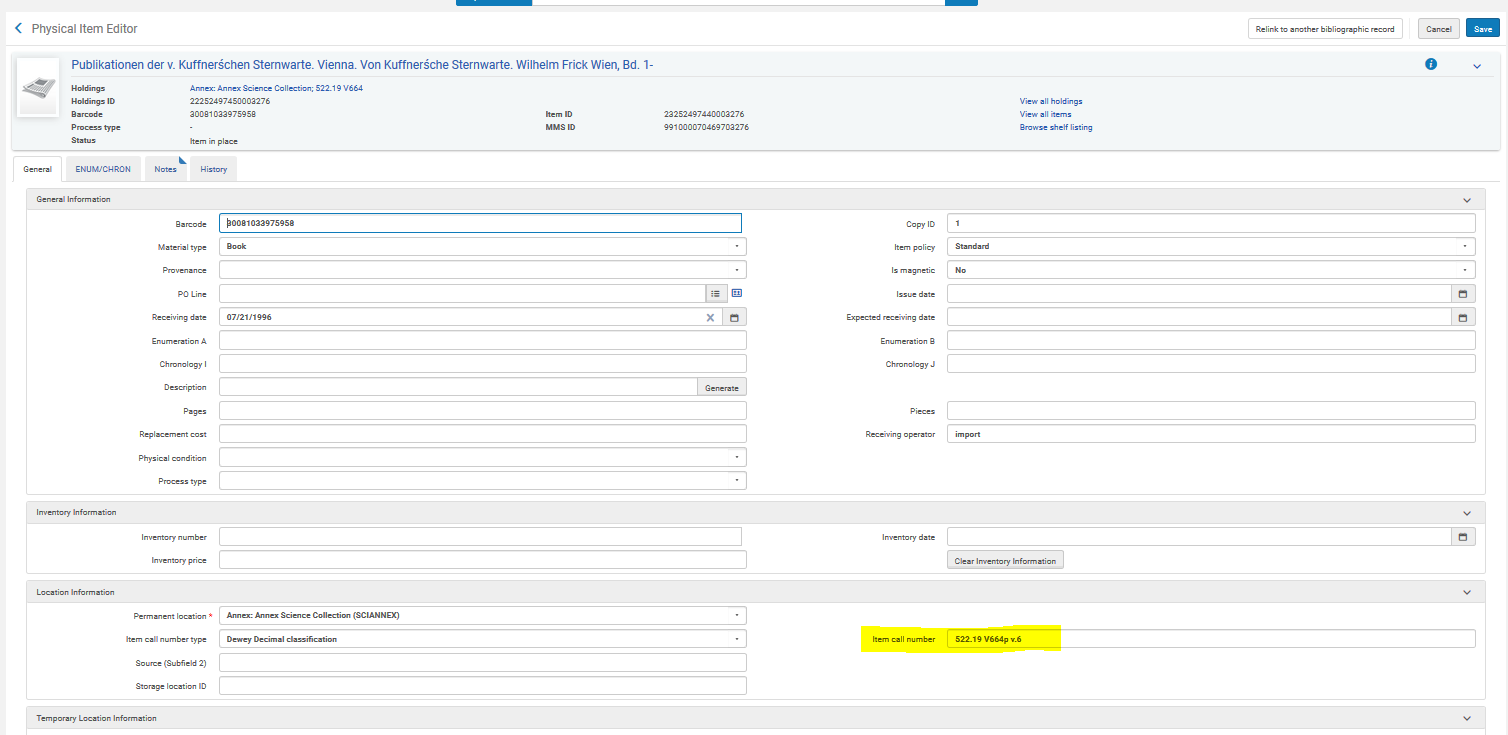
The Permanent Call number is the call number in the Holdings.
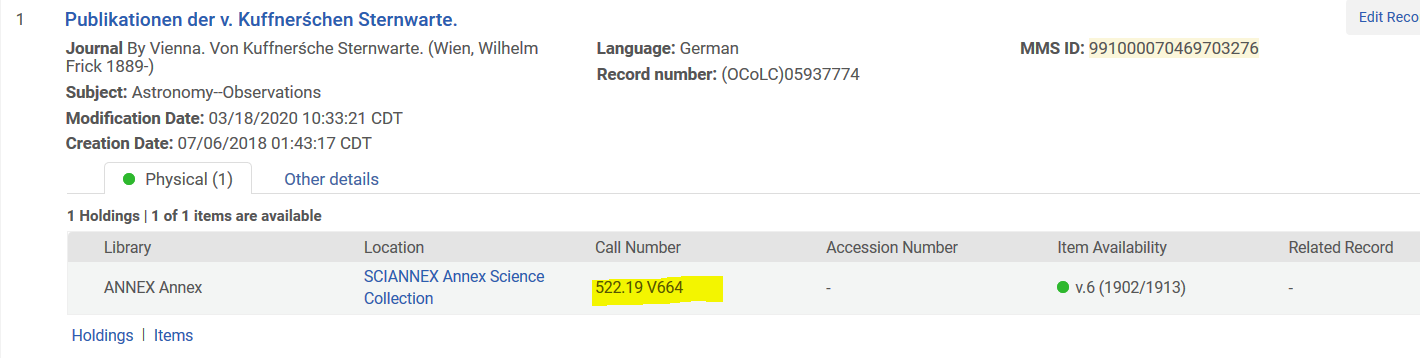
Check for Potential Record Problems
In the report of record problems you are working from, the first thing to look for are entries that have multiple lines all with the same MMS ID. These will be the ones with multiple call numbers that need enumeration work.
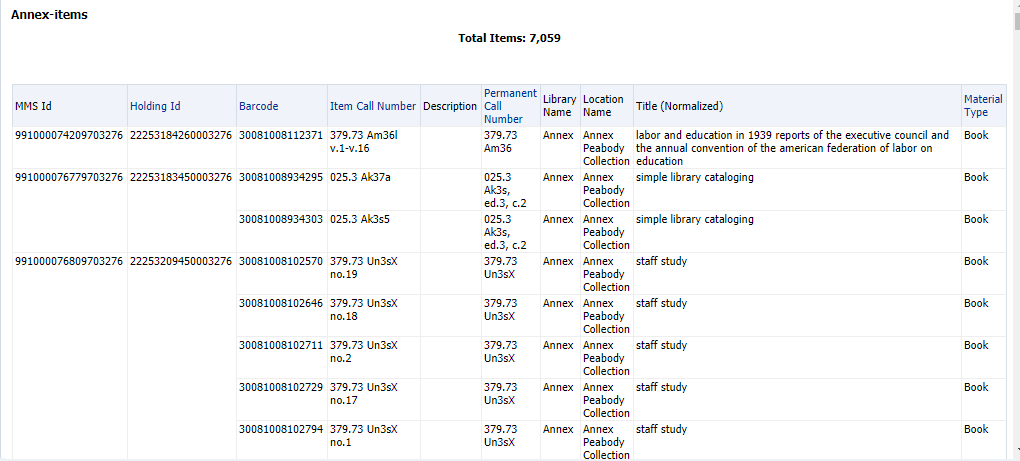
- In the above example, the first MMS ID has only a single barcode associated with it. If the holdings call number and the item call number are exactly the same, delete the item call number field and continue to next item.
- The second MMS Id has two barcodes but has some enumeration (i.e. contains a volume or copy number) in the Permanent call number field. Report this one as a problem.
- The third MMS Id has multiple barcodes and no enumeration in the Permanent Call number. This one is a go for using the Grima!
Any time you see an enumeration (i.e., contains a volume or copy number) in the Permanent Call Number, report that MMS ID to a cataloger or add it to the problem spreadsheet and go on to the next entry.
If there are multiple barcodes and there is no enumeration in the Permanent Call number tab, copy the MMS ID and go to Alma. Do a Physical title search on the MMS ID.

If there are multiple Holdings statements and one or more of them has 0 items [see example below], or any other of the problems listed in the section on What to Watch For red flag above, send the MMS ID to a cataloger and move on to the next entry.
How to tell if the holdings are problematic:
If there are multiple holdings, click on Holdings at the bottom of the Title display.
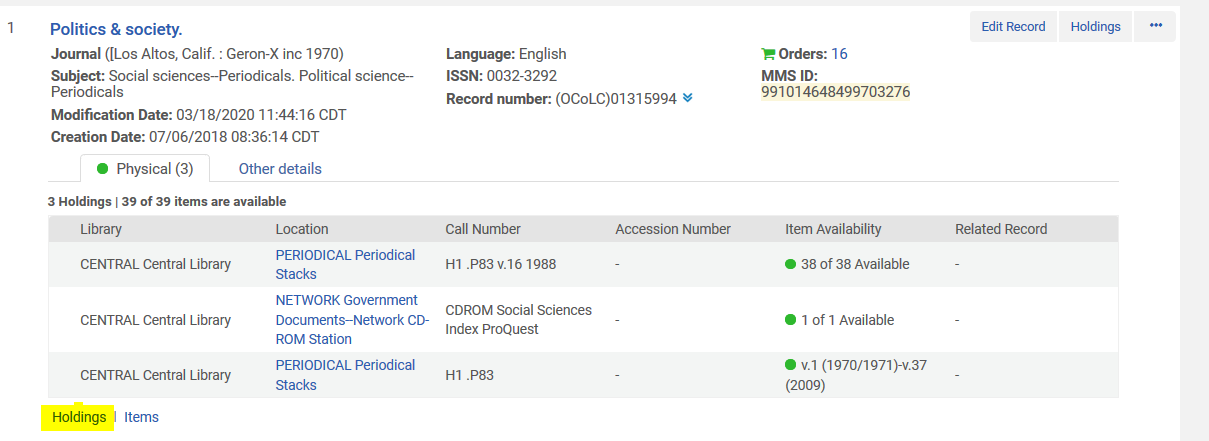
The display of holdings will have check boxes next to the holdings and a no. of items display:
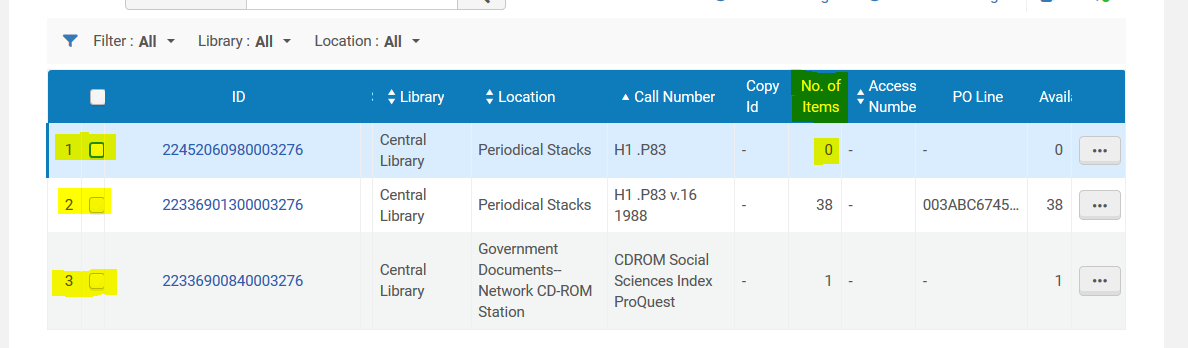
If one of the holdings has a value of 0 [zero] under the No. of Items column, send the MMS ID to a catalogers/add it to the problem spreadsheet.
Another problem you might see is the addition of enumeration in the Call Number column:
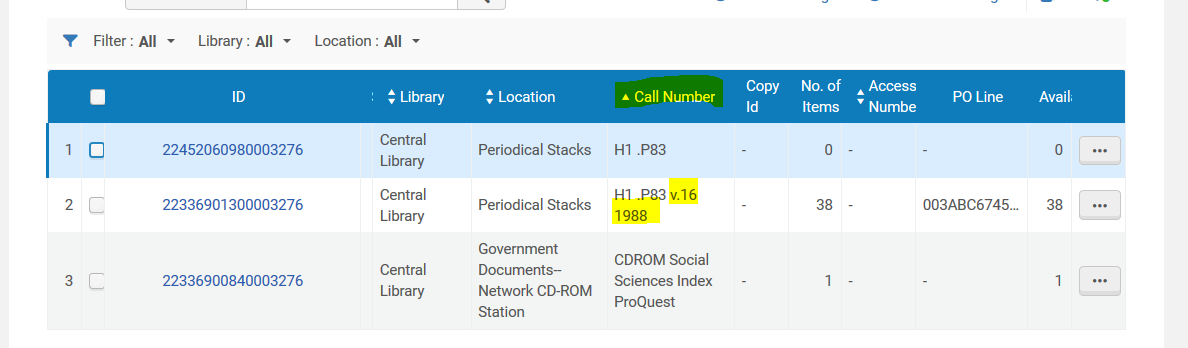
This is another sign of trouble and indicates you should send this MMS ID to a cataloger/add to the problem spreadsheet.
Additional Documents and Resources
- Document for reporting problems
- Information on migration and holdings problems: https://vanderbilt.box.com/s/v9qkab5bgnnx2fh3pz6n0usj2ze92l64
- Holdings Tier 1 Training PowerPoint
- Holding Tier 2 Training PowerPoint